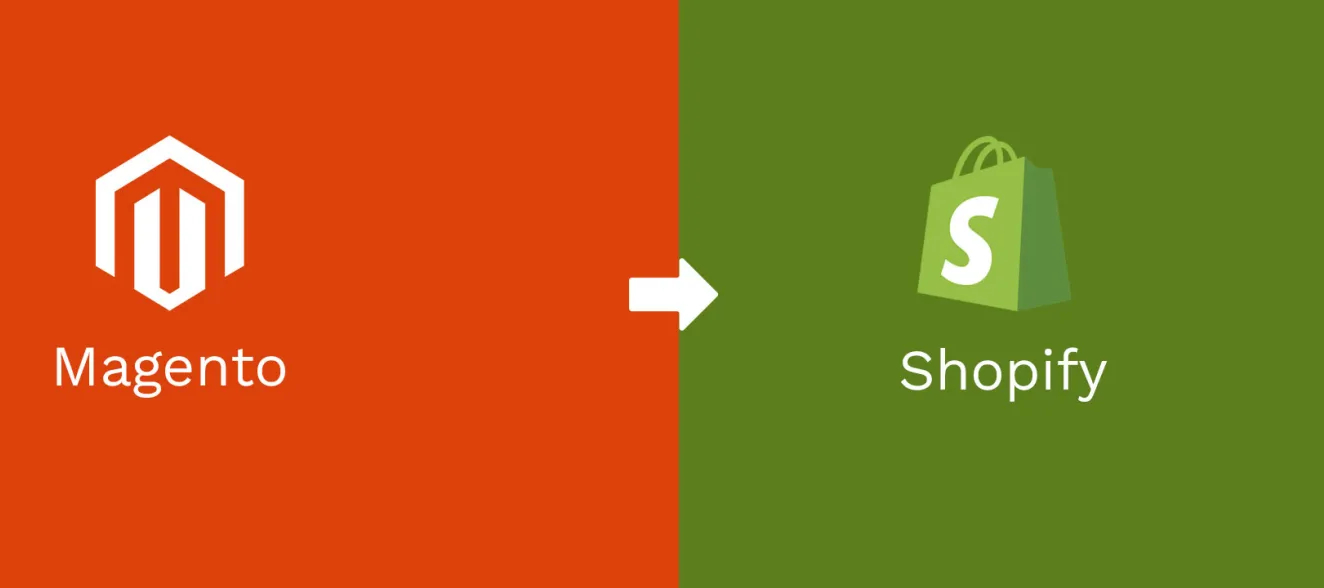Are you curious as to whether or not it is feasible to effortlessly transfer your e-commerce business with Magento to Shopify without having to sacrifice any of your products or customers in the process? In this case, the response is going to be “yes.” You have the option to make a migration from Magento to Shopify. Learn about the many different factors that should be considered before moving forward with your ecommerce shop migration plan in order to maximize your chances of having a successful outcome.
In this post, we will provide a comprehensive method for moving your store from Magento to Shopify migration. You won’t lose any data if you follow the steps outlined in this post while migrating your e-commerce website. Then, shall we proceed?
There are seven steps involved in moving from Magento to Shopify
Here are the seven essential processes involved in making the switch between Magento to Shopify:
First Step: is to have your Shopify store ready
Installing your eCommerce shop on the Shopify store without any further modifications or modules is the first step in getting your Shopify store ready.
A standard Shopify site comes with a free trial period of 14 days, which is an excellent place to begin. You will become familiar with the many functions that Shopify offers through the use of the trial version. When you’ve become used to using it, you may select from among the premium versions.
The next step is to select a theme, and with regard to the operation of eCommerce businesses, themes available through Shopify come highly recommended. You have the option of picking a theme that caters to your requirements or further customizing it to meet the requirements of your shop. In order to minimize certain dangers, the migrating should be finished before any customisation of the theme is performed.
Second Step: Create a Backup of Your Magento Shop
It is essential to take precautions against any potential problems that may arise during the transition between Magento to Shopify. Because of this, it is imperative that you carry out a data backup procedure in order to guarantee the security of all of the information stored on the store.
Go into the admin panel of the Magento shop, click “Systems” under “Tools,” and then select “Backups” to create a backup. Then, hit the button in the upper-right corner to choose the backup type you like.
You are able to generate a full backup of all of the files and data directories in the shop with the assistance of system backup. You also have the option of including a folder for media in this backup. A database backup is the sole thing that is created by data backup, whereas database and multimedia backup permits the generation of backups that are unique to the database folder and the media folder respectively.
Third Step: is to import using an application
There are several applications available in the Application store, but the Store Importer is one of the more helpful ones. It is a simple-to-use, cost-free program for data migration to Shopify.
You must visit the Shopify dashboard page, choose “Apps,” then “Store Importer,” and then follow the on-screen directions to download it.
Here is an example platform for importing data into your Shopify store: Cart2Cart
Fourth Step: is to export the data from Magento
You must thus carefully export every data entry from your Magento shop.
First, log in to the Settings page using your credentials; next, navigate to ‘Systems’ > ‘Data Transfer’ > ‘Export’. You are required to select one of the following options for the ‘Entity Type’ field in the Export section: Products, Customer Addresses, or Customers Main File.
Fifth Step: is to import the store’s information into Shopify
Now that your data is prepared, you may import it into Shopify. Almost there! Again, it’s simple to follow the importing steps:
- Go to the Shopify admin page, then click the “Apps” menu, and then select “Import Store.”
- Make your selection using the drop-down menu for Magento.
- Click the “Add file” button located in the “Upload Files” section, then pick the files you exported.
- Choose the Magento file which you saved to your computer.
- To complete the import, click the “Continue import” button, then the “Import” button.
Sixth Step: Examine all of the Info That Was Imported This Time
Shopify makes it incredibly easy to evaluate and modify the data that you have imported. To begin, if several of your items or customers did not import properly, then you may add them personally from the ‘Products’ or ‘Customers’ option on the settings app, dependent on what it is that you have to add to your store.
Seventh Step: Beginning the Design Process for Your Brand-New Shopify Store
From here, we will transition from the data to the design. Shopify offers a greater variety of configuration choices than Magento does for online stores. Just choose an appealing theme for your Shopify storefront from among the many available Shopify themes, both free and premium.
Go ahead, get to work!