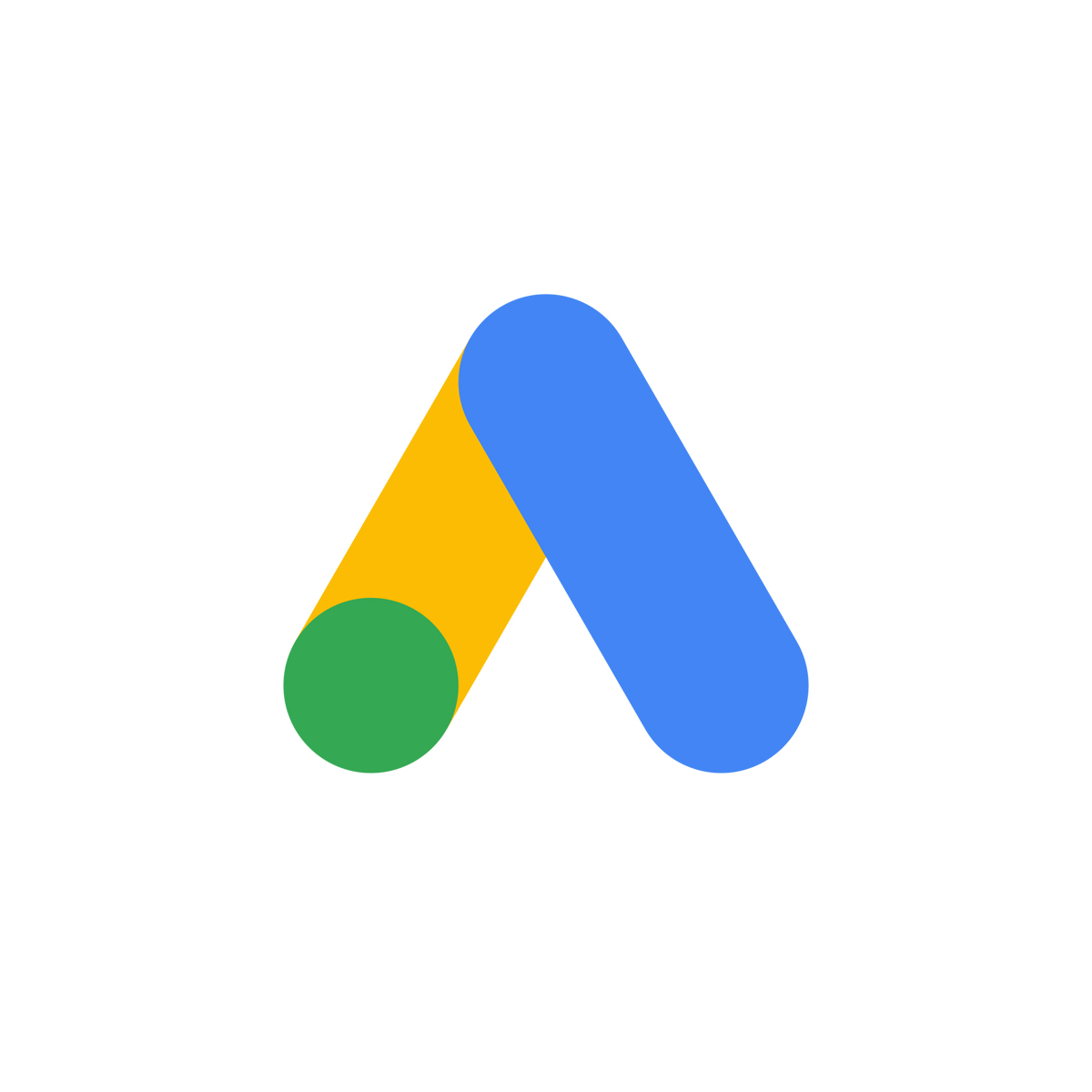Google Ads has evolved into an excellent marketing strategy in recent years. However, you must properly organize a campaign. Otherwise, the promising advertisements will underperform.
For example, the paid campaign you are developing is not targeted. So, you’ll not receive the desired number of clicks. And that means—a lower number of new customers.
Let’s know how to organize your Google Ad campaign to get a better result.
6 Steps to organize Google Ads campaign
Perhaps you’re new to it, or you’ve tried and failed to advertise on Google. Here is a brief guide with tips on organizing a Google Ads Campaign like professional Google ads management services.
Step 1: Create a Google Ads Account
To sign up for Google Ads, you must have a Gmail account. Don’t worry if you don’t yet have a Gmail account. You can simply make a new one. Once you’ve finished creating your Gmail account, you can sign up for a Google Ads account.
Now log in to your Google Ads account. Google will want you to immediately create the first campaign and set up your first ads. That means – when you make a Google Ads account, the next layer is the campaign.
You can create multiple campaigns in a Google Ads account. For instance, you can have search campaigns, shopping campaigns, and other types of ads.
You can also run different campaigns for different types of products. So, let’s get started with creating the first campaign.
Step 2: Set Your Goal
After you sign up for a Google Ads account, you will notice that Google attempts to guide you to develop your first campaign.
That’s for people who have no idea what they’re doing. You can do it as well. Alternatively, you can scroll down and select Switch to Expert Mode. This gives us complete control over our campaign.
Then proceed to the next page. Again, Google attempts to guide us through the process of creating our campaign. They inquire – What is the goal of our campaign? Do we want sales, leads, or website traffic?
As a result, you’ll choose one of the following campaign objectives: sales, website traffic, leads, brand awareness, or reach.
Your goal determines the campaign subtype you can select. A campaign subtype defines which ad formats can be used in the campaign to optimize it toward the plan.
For instance, if your goal is to grow website visitors and persuade them to buy something, you would choose the Drive conversions campaign subtype.
The available campaign subtypes are determined by the goal you choose. However, you can choose to create a campaign without a goal if you don’t have one.
Step 3: Select a campaign type section and campaign subtype
There are several campaign types, such as—video, search, display, etc. Now, you need to select the campaign type.
Next, you have to pick a campaign subtype from different subtypes. Let’s say your campaign type is – video. And, a particular subtype for video ads on Google can drive conversion.
Thus, select the type and subtype of a campaign according to your target. When you are done setting these two options, click on ‘Continue.’
Step 4: Determine the strategy and budget.
Next, decide on a bid strategy. Your bid strategy describes how you optimize bids to achieve your advertising objectives.
For example, your bid strategy tells us whether your goal is to get views (CPV), impressions (CPM), as many conversions as possible at the cost-per-action (CPA) you set, or the most conversions within your budget.
Then, enter your budget. You can set a total campaign budget or a daily budget. Then you decide on a start and end date for your campaign.
Step 5: Set up campaign targeting
Now, select the networks where you want your ads to appear. A network is a location where your advertisements may appear. Ads can appear in YouTube search results, videos, and video partners on the Display Network. Then, for your ads, select the language preferences.
Next, choose the geographic locations of the users to whom your ads will be shown. Next, configure your content exclusion settings to prevent your campaigns from appearing alongside inappropriate content for your brand or product.
Step 6: Make relevant ads
After you’ve established your targeting, you can start creating ads. Focus on headlines, call-to-actions, and other features that inspire viewers to take action when creating your ads. And the campaign will be ready in this manner.
Final notes
Google Ads can drive qualified traffic and target customers to your site when they search for products and services similar to those you provide. You can increase your phone calls, in-store visits along with website traffic by using Google Ads. So make sure with this guide you’re doing it correctly.