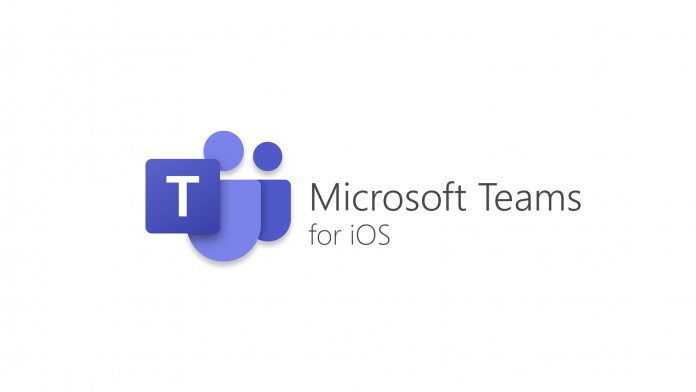Using Microsoft Teams is now a standard way to communicate with colleagues and customers remotely.
But when Teams issues come up, remote users don’t have IT pros to walk over to their desk and help them.
But IT pros can leverage Network Performance Monitoring to easily identify problems with Microsoft Teams for remote users using Teams to communicate remotely! IT teams can provide support for remote and in-office users alike, while monitoring from a distance.
Keep reading to learn how to use network performance monitoring features to monitor Microsoft Team network performance, to identify and fix issues like packet loss, laggy video, and jitter as soon as they happen.
What is Network Performance Monitoring?
Network Performance Monitoring (NPM) is the process of monitoring the performance of different ends of your network to identify performance issues, troubleshoot network problems, and create a performance history.
Network performance is measured through network metrics such as packet loss, jitter, latency, bandwidth, VoIP Quality, and quality of service (QoS).
This process typically involves a software solution, like Obkio Network Performance Monitoring, which consists of deploying network monitoring Agents at strategic locations in a company’s offices or network destinations (data centers, clouds, remote users, etc.) to continuously measure network performance, collect data, and notify users of network issues or degradation.
How to Monitor Microsoft Teams
Applications, such as VoIP and unified communications apps, like Microsoft Teams are more sensitive to network performance than others. So monitoring network performance for Microsoft Teams will help you identify network issues that affect your video calls via Teams.
It’ll also help you figure out whether your network is the issue, and if so, which part of your network is causing problems.
Now, we’re going to run you through the steps for monitoring Microsoft Teams network performance.
1. Choose a Network Performance Monitoring Software
For continuously monitoring Microsoft Teams, you need a solution like Obkio Network Performance Monitoring Software to do the work for you.
A network performance monitoring software can truly monitor end-to-end network performance continuously (not only your network equipment), and automatically alert you of any performance issues that may arise, even before your next video call.
Get started with Obkio’s free trial
2. Deploy Monitoring Agents
To monitor your network and Microsoft Teams, you need to deploy Monitoring Agents.
Monitoring Agents are a unique software that runs performance tests directly from head and branch offices to measure network and application performance as if they were actual users.
- Deploy a Monitoring Agent
First, you need to deploy an agent to monitor Microsoft’s network. Obkio offers the Azure Public Monitoring Agent which is a Monitoring Agent hosted within Microsoft’s network around the world.
- Deploy an Agent in your Network
Next, you need to deploy a Monitoring Agent within your network to monitor your performance between your network and Microsoft’s network.
Deploy a software or hardware agent in your company’s head office if you’re monitoring performance from there, or even your home office if you’d like to monitor your Microsoft Teams calls from your home network.
It’s recommended to deploy more than two Agents to more accurately locate network issues. For example, if you’re monitoring Microsoft Teams network performance between your head office and your Internet, use one Agent in our Head Office and 2 Agents to monitor Internet performance (for example Microsoft Azure and Google).
This way, if you have a network problem, you can easily see if that same problem is affecting all your sites or just one.
3. Identify Microsoft Teams Network Issues
Once your Monitoring Agents have been deployed, they send data packets to each other every 500ms to measure network metrics like latency, jitter, packet loss, and VoIP Quality for Microsoft Teams.
With Monitoring Agents deployed within your network and Microsoft’s network, you can easily identify any problems affecting your Microsoft Teams performance, as well as
- Where the problems are located
- What is causing the problems
- And who is responsible for fixing them
Once you’ve collected information about any current or potential problems, leverage tools such as Traceroutes and Speed Tests to help you troubleshoot.
Conclusion
With Network Performance Monitoring, you always have an eye on the performance of Microsoft apps like Microsoft Teams. With continuous performance monitoring and testing, you can avoid any lagginess, freezing or disconnection issues by locating issues before your next video call.
If you use other video conferencing applications, this same process can also help you monitor applications like Google Meet and Zoom. For Google Meet, deploy a Google Cloud Agent to monitor Google’s Network.
For Zoom, deploy the AWS agent to monitor Zoom’s network, since Zoom is supported by AWS.