Perfect matches do exist in this world. Jelly and peanut butter. Jay-Z and Beyoncé. Androids and AirPods. Listen to us. Ever heard of pairing between AirPods and Android? If you’ve been eyeing Apple’s wireless earphones but don’t want to give up your Android smartphone then we have got the best news for you. The gadgets like AirPods, AirPods Pro, and AirPods Max are not limited to iOS. Almost any device that supports Bluetooth can pair with AirPods.
Thanks to its AirPods lineup, Apple is one of the most well-known brands when it comes to wireless earbuds. These airpods are designed with excellence and quality. They connect easily with Macs, iPads, iPhones, and Android without a hitch. If you use them regularly, AirPods makes perfect sense because they provide good audio quality and an easy-to-use interface. Let us see how AirPods connect with Androids easily and without any complications.
Can AirPods be used with Android?
Yes, to put it briefly. You can pair and utilize the AirPods with any Android phone because they are Bluetooth headphones. This implies that you can pair your tablet or smartwatch with your AirPods too. The drawback is that you cannot use advanced functions like automated device switching or check the battery life of Apple’s earphones because they are not officially compatible with Android. Additionally, you cannot activate Siri when pairing your AirPods with an Android device because there isn’t an Android version of the software. Nevertheless, to provide a comparatively better user experience, some of these problems can be worked around. The AirPods models that work well with Android include:
- AirPods 1, 2 and 3
- AirPods Pro and AirPods Pro (2nd gen.)
- AirPods Max
Steps to connect AirPods to Android devices:

Step 1: The steps are simple, start by opening the settings on your Android phone.
Step 2: Look for Bluetooth and click on it.
Step 3: Switch on the Bluetooth so that the device is discoverable.
Step 4: Open the charging case of the AirPods and click the white button present on the back of the carrying case. To pair them, hold the noise control button for four to five seconds. This converts the earphones into pairing mode.
Step 5: In the Bluetooth menu on your phone, your AirPods will be mentioned under Available devices.
Step 6: Click on its name.
Step 7: Click on the pair button to complete the pairing process.
And that’s all. Your Android phone and the AirPods have connected successfully. Apple uses AAC codec to play audio on the AirPods and Android also supports AAC codec. Moreover, Android phones support AAC. However, the audio may vary due to how your device manufacturer have implemented the codec. The AirPods, even when coupled with an iPhone, do not support 24-bit audio streaming but this is supported by the Samsung Galaxy Buds 2 Pro. The Ear Tip Fit Test is not available on Android. The sound output of the AirPods cannot be adjusted to suit your hearing or preferences. The sound quality suffers as a result.
Why isn’t your AirPods connecting to the Android devices?
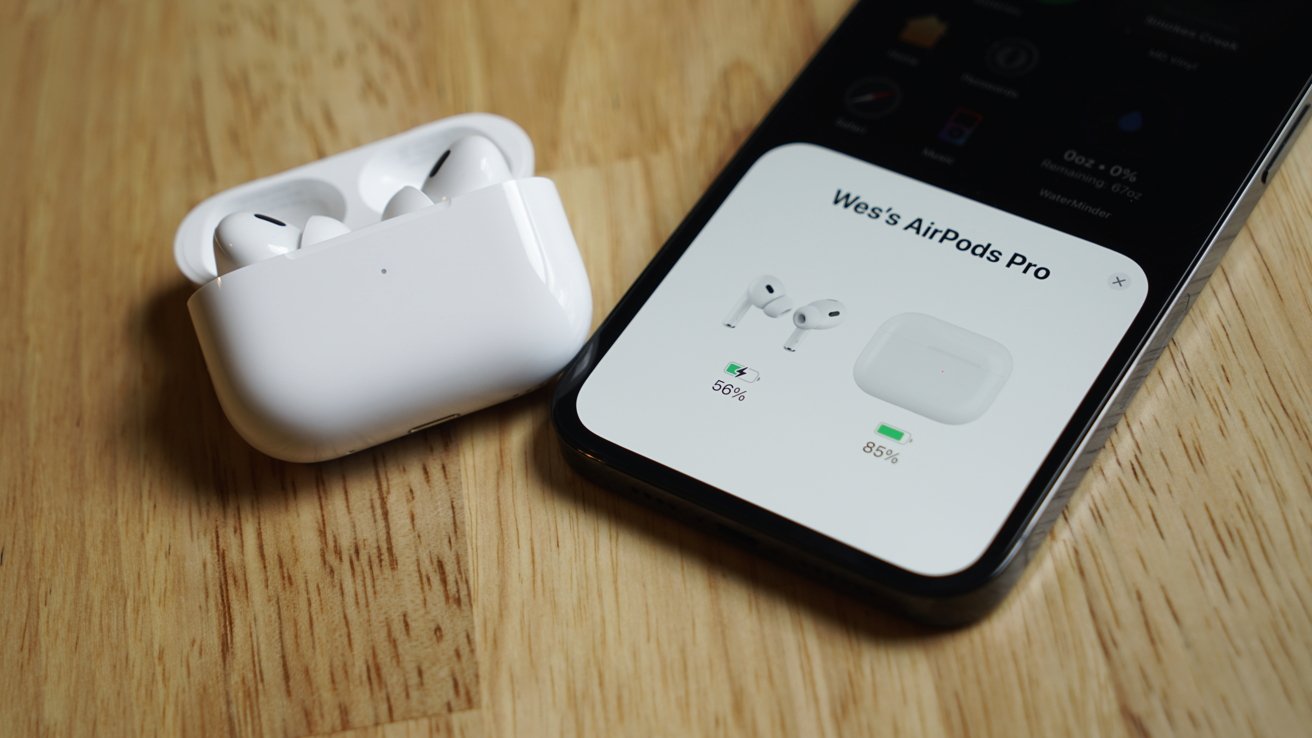
Your Android phone and AirPods should be able to connect if you correctly follow the above instructions. However, there are several reasons why the device is not connecting. The most common one is when your smartphone is unable to find or locate the Airpods. This usually happens when:
- There is another gadget connected to your AirPods. To fix this, disconnect other devices.
- Your charging case and AirPods have low batteries. To recharge your AirPods, place them inside the case and plug them into a power source (a wireless charging mat will also work if you choose the wireless case).
- The devices are far away from each other. Bring the gadgets closer—ideally, no more than thirty feet.
If the problem persists, you can try restarting your smartphone, resetting your AirPods to factory settings, turning off the Bluetooth on your Android device, and connecting to another Android device.
What is available and what is not available for Airpods on the Android device?

From controlling music playback to switching between Active Noise Cancellation (ANC) and Transparency modes by using the force sensor on the AirPods and Pro. to play or pause the music, press the sensors. The next song is accessed by double pressing.
The previous song can be accessed by triple-pressing the force sensor. Whichever earphones force sensor you use, the actions remain the same. To switch between Transparency mode and Active Noise Cancellation, long press your force sensor. By tapping the noise-control button on the AirPods Max, you can alternate between the several noise-control modes. You can’t control or change the volume of your AirPods directly using the earbuds. You can do this on iOS by giving the command to Siri. As the voice assistant isn’t available on Android, you’ll need to use your phone to adjust the volume.
When paired with an Android device, the AirPods do not support automatic device switching between connected devices. Only Apple products, such as the Mac, iPad, and iPhone, can use this feature. Find my integration, another essential AirPods function that isn’t available on Android. This function allows you to find the whereabouts of your AirPods in case they get lost or stolen. Given that the AirPods Pro 2’s charging case is now connected to the network, Apple improved the Find My integration with the device. The Android operating system does not allow Find My, therefore you are unable to track the earphones from the Android phone or device.
The connecting process is not difficult and has simple steps. While you may not have access to all the features available on iOS devices, such as Siri or automatic device switching, the basic features are still available to all Android users. By following simple steps, you can enjoy the seamless pairing and audio experience that AirPods offer, enhancing your mobile listening experience.
