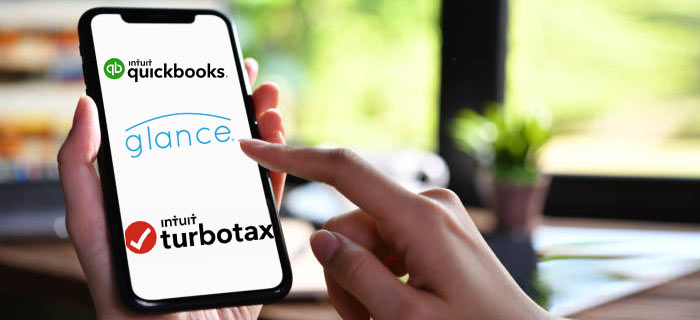In today’s fast-paced business world, efficient communication and collaboration are crucial for success. Whether you’re working with a remote team, providing customer support, or simply trying to troubleshoot an issue with a colleague, being able to share your screen can make a world of difference. Glance Intuit is a powerful tool that allows you to do just that. In this comprehensive guide, we’ll walk you through the process of downloading and using Glance Intuit for seamless screen sharing.
What is Glance Intuit?
Glance Intuit is a screen sharing and remote control solution designed to streamline communication and support processes. It offers a range of features that make it easy for businesses to connect with customers, clients, or colleagues, allowing them to view and control each other’s screens in real-time. Whether you need to provide technical support, give presentations, or collaborate on projects, Glance Intuit simplifies the process, helping you save time and enhance productivity.
Why Use Glance Intuit?
Before we dive into the specifics of downloading and using Glance Intuit, let’s explore some of the key benefits of this versatile screen sharing tool:
- Ease of Use: Glance Intuit is known for its user-friendly interface, making it accessible to both tech-savvy individuals and those with limited technical expertise.
- Cross-Platform Compatibility: It works seamlessly across various operating systems, including Windows, macOS, and mobile devices, ensuring that you can connect with anyone, anywhere.
- Real-Time Screen Sharing: Glance Intuit offers real-time screen sharing capabilities, allowing participants to see what’s happening on the host’s screen as it happens.
- Remote Control: Users can grant remote control access, enabling others to navigate their screens, making it perfect for tech support or collaborative tasks.
- Secure and Private: Glance Intuit takes security seriously, employing encryption and authentication measures to protect sensitive data during screen sharing sessions.
- Customization: Businesses can customize the tool to match their branding and integrate it with other software, enhancing the user experience.
Now that you understand why Glance Intuit is a valuable tool, let’s proceed with the steps to download and screen share using it.
How to Download Glance Intuit
Getting started with Glance Intuit is a straightforward process. Follow these steps to download and install the software:
- Visit the Glance Intuit Website: Open your web browser and go to the official Glance Intuit website. You can easily find it through a simple online search.
- Choose Your Plan: Glance Intuit offers different plans to cater to various needs. Select the plan that best suits your requirements and budget. You may also find a free trial option to explore the software’s features before committing.
- Create an Account: If required, create a Glance Intuit account by providing your email address and setting a password.
- Download the Software: Once your account is set up, you’ll be directed to a download page. Click on the download link to initiate the process.
- Install Glance Intuit: Locate the downloaded file on your computer and double-click it to begin the installation. Follow the on-screen instructions to complete the setup.
- Launch Glance Intuit: After installation, launch the Glance Intuit application. You’ll be prompted to sign in using the account credentials you created earlier.
How to Screen Share Using Glance Intuit
Screen sharing with Glance Intuit is designed to be hassle-free. Here’s a step-by-step guide on how to initiate a screen sharing session:
- Launch Glance Intuit: Open the Glance Intuit application on your computer. Sign in if you haven’t already.
- Start a Session: Once you’re logged in, you’ll find an option to start a new session. Click on it.
- Generate a Session Code: Glance Intuit will generate a unique session code for this session. This code is what you’ll share with the person you want to connect with.
- Share the Session Code: Share the session code with the person you want to invite to the screen sharing session. You can do this through email, chat, or any other preferred communication method.
- Host or Guest: Depending on your role in the session, you’ll either be the host (sharing your screen) or the guest (viewing the host’s screen).
- Initiate Screen Sharing: If you’re the host, select the screen or application you want to share. Then, click the “Start Sharing” button. If you’re the guest, enter the session code provided by the host.
- Collaborate in Real Time: Once the session is live, you can collaborate, present, or troubleshoot in real time. As the host, you can grant remote control access to the guest if needed.
- End the Session: When you’re done, click the “End Session” button to terminate the screen sharing session.
FAQs
1. Is Glance Intuit compatible with mobile devices?
Yes, Glance Intuit is compatible with both iOS and Android mobile devices, making it convenient for on-the-go screen sharing and support.
2. Can I customize the appearance of Glance Intuit to match my brand’s colors and logo?
Absolutely! Glance Intuit offers customization options that allow businesses to incorporate their branding elements, ensuring a consistent and professional look and feel.
3. Is Glance Intuit secure for sensitive data sharing?
Yes, Glance Intuit prioritizes security and employs encryption and authentication measures to protect sensitive data during screen sharing sessions.
4. Can I use Glance Intuit for remote control of another person’s computer?
Yes, glance intuit download supports remote control, allowing you to navigate and interact with the host’s computer during a screen sharing session.
5. What are the pricing options for Glance Intuit?
Pricing for Glance Intuit varies depending on the plan you choose and the number of users you need. It’s best to visit the Glance Intuit website or contact their sales team for specific pricing information.
Conclusion
In conclusion, Glance Intuit is a powerful tool for screen sharing and remote collaboration. By following the steps outlined in this guide, you can easily download, install, and use Glance Intuit to enhance your communication and productivity. Whether you’re providing support to customers or collaborating with colleagues, Glance Intuit simplifies the process and ensures a seamless experience. Give it a try and see how it can transform your remote collaboration efforts.