UNDERSTANDING THE PURPOSE OF HIDDEN FILES
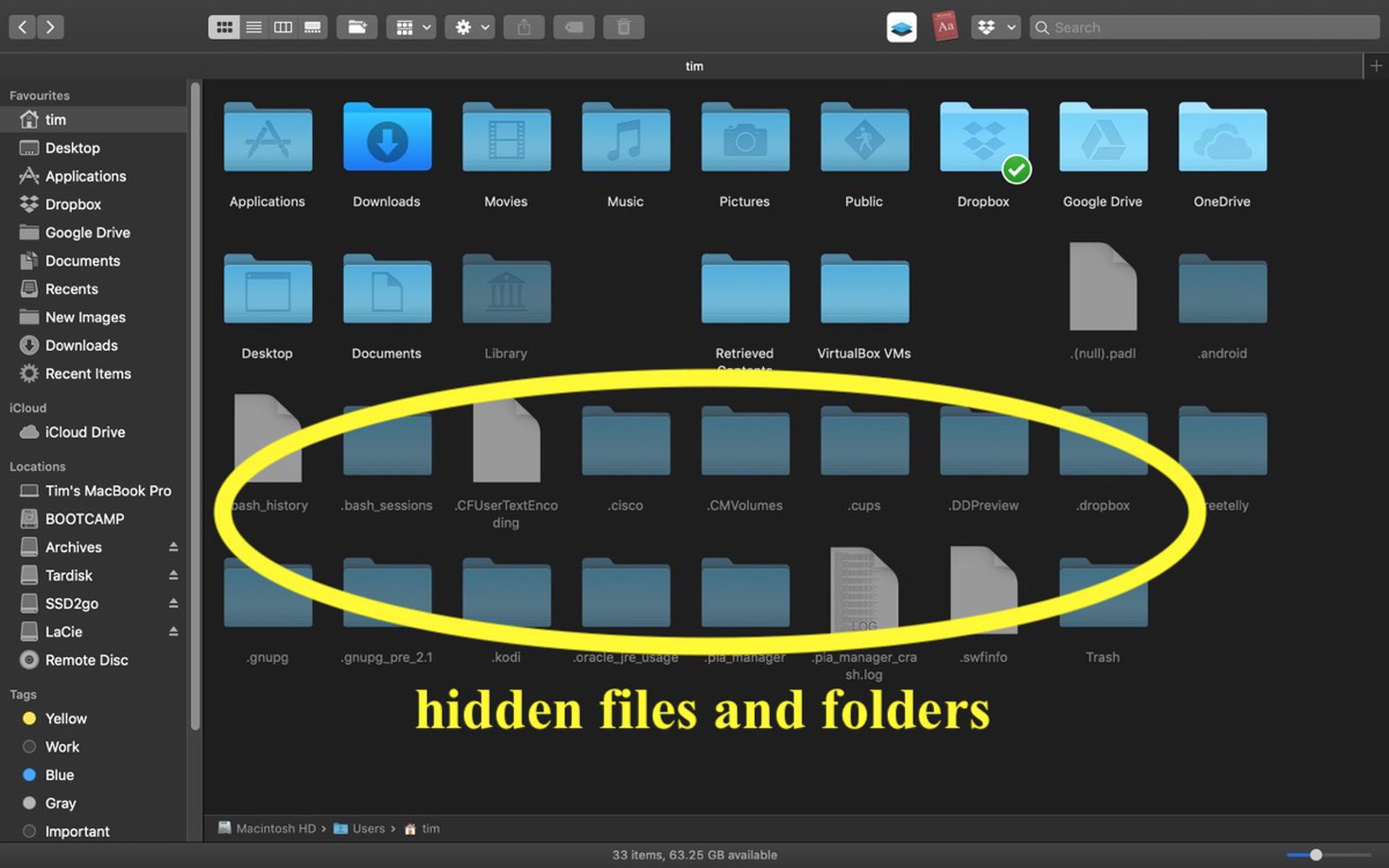
Usually hidden files avoid mess on a Mac’s working environment and keep important system files safe from accidental intrusions. Hidden files are categorised as either system or user files, and in Mac they are typically hidden by starting the file name with a dot.
Normally on a Mac, the hidden files will fall within two major groups that is; system files which are meant to be kept out of sight so as not to intervene accidentally with the user and those for users where privacy should be given or limited to certain individuals only. In these categories it is common that vital data would be concealed using the file name that simply starts with a period mark. This simple technique of naming makes a file or folder disappear instantly and can also work when producing new files too.
On most occasions, hidden files on Macs serve their purpose by keeping out of sight as much as possible so as not to make your workspace untidy. For users of the Windows operating system, the concept of a file being described as “hidden” is almost universally associated with system files and folders, which are core to the essential functions of the computer but are best kept out of sight so that users do not accidentally modify or delete something important.
METHODS TO ACCESS HIDDEN FILES
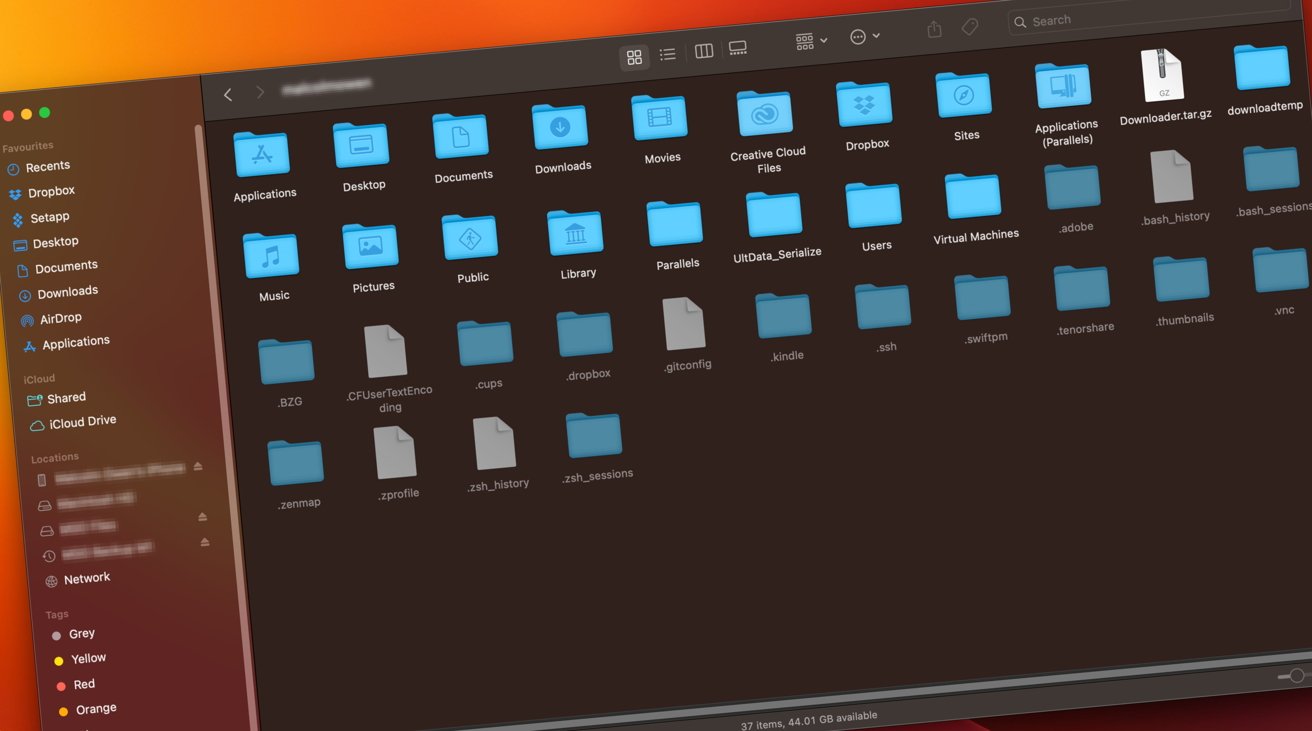
- USING FINDER
It is possible to change the settings within Finder such that the hidden files are shown automatically without having to use the keyboard shortcut described above. To do this, simply open the Finder application, navigate to the folder for which you want to change the hidden file display settings, and use the following menu options: Finder -> Preferences -> “Show all file filename extensions” and select this option by clicking upon its checkbox. This will set the Finder application to always show hidden files within all windows. However, if desired, you can reverse this change at a later time by deselecting the “Show all filename extensions” option within Finder preferences.
The Finder method entails the use of the Finder application on the Mac. Finder is the default file management tool that is used to open files, folders, and disks and to carry out file management operations on most Mac computers. By default, Finder will only show normal, user-accessible files and will not display hidden files, such as system files. However, it is possible to make Finder display these normally hidden files. This is also the easiest and safest method to access hidden files on a Mac and is hence a method that is more suitable for beginners or for those users who are not confident enough to use command-line methods.
- USING TERMINAL
To use Terminal as a means for accessing hidden files, open Finder. On the top-left corner of the screen, type “Terminal” in the Spotlight Search to open Terminal. Once Terminal opens, the command ‘defaults write com.apple.finder AppleShowAllFiles YES’ (without quotation marks) should be entered and executed. A new Finder window should be opened so that the changes can take effect. To do this, press and hold the ‘Option’ key, right-click on the Finder icon, and click on ‘Relaunch’. This will make all hidden files permanently visible.
If the user wishes to make all hidden files invisible again, the command ‘defaults write com.apple.finder AppleShowAllFiles NO’ (again, without quotation marks) should be executed in Terminal, followed by restarting Finder. This command can be followed by the full path of a file to make only that file visible, or it can be followed by the full path of a folder to make all the items within that folder visible. When the user is finished working with Terminal, executing the command ‘exit’ and then restarting Finder will remove the increased access privileges granted to Finder by the earlier sudo’ commands.
- USING THIRD-PARTY APPLICATIONS
Secondly, you can use third-party software designed for accessing hidden files on Mac more conveniently than other ways. The first application is Funter. Funter is a simple application that gives you quick and easy access to hidden files and folders on your Mac. It allows you to find hidden files without any problems, and there is no need to go deep into the system settings and change something there.
All you have to do is launch the app and click “Show Hidden Files.” Funter may not only display hidden items but also hide or find specific files using a search bar. It is also simple to hide files and make them invisible again. To do this, first you have to select the file or files you would like to hide in Finder, then right-click and choose “Hide” from the context menu. And if you want to find hidden files, type the file name in the search bar in Funter. The app will display the files that contain the search query. Funter also knows how to check if an item is already hidden and can remove the attribute to make the file visible again.
Another useful application is Disk Drill, which enables an ordinary Mac user to perform effective data recovery, protect data from future data disasters, and backup bootable Mac OS X. Most importantly, it can find hidden files on your Mac partition. Disk Drill also includes a set of powerful algorithms that help to protect the integrity of file systems. It supports many file systems. The list of file formats that Disk Drill’s Deep Scan and Quick Scan can recover is comprehensive. This software by Clever Files has a modern and stylish design and is really simple to use.
All in all, it is really useful to have third-party applications for accessing hidden files because they give you quick and easy access to hidden files and folders on your Mac. These applications also allow you to find, hide, or reveal hidden files without having to go deep into the system settings.
