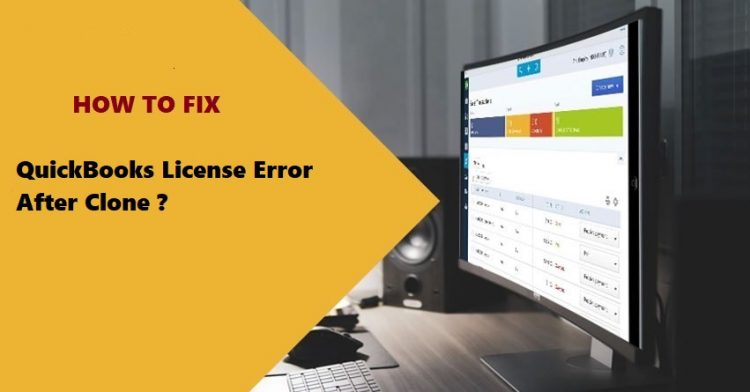If you suffer from the QuickBooks License error code after clone, let us help. Since the QuickBooks software requires a product/license key to validate its authenticity, users can get the license error if these files went missing or get corrupt.
In this article, we’ll explain to you the factors causing this issue and the solutions to remove the license error code permanently. So, let’s begin.
What Triggers The QuickBooks Error After Clone?
Before we apply the solutions for QuickBooks error after clone, it is important to understand the factors leading to this error.
It’ll help users to take precautions to stop the QuickBooks licensing Error recurrence. Check them below:
- Corrupt MSXML Components.
- Outdated Windows.
- Antivirus Misconfiguration
- Corrupt ECML File.
- Improper QuickBooks Installation
These were the major factors contributing to QuickBooks error after cloning. Now, let’s move to the solution for this inconvenient error.
5 Simple Ways To Fix QuickBooks Error After Cloning
When users encounter the license error after cloning QuickBooks, the below-mentioned solutions are guaranteed to fix the issue. Furthermore, it’s vital to perform a fresh system restart and apply these solutions one by one.
Solution 1: Temporarily Disable Antivirus
If the antivirus misidentifies QuickBooks as malware, it’ll prevent QuickBooks from working properly, and hence, users will get the QuickBooks License Error After Clone problem.
Fortunately, you can disable your antivirus temporarily to resolve this error. Here’s how:
- Primarily, close “QuickBooks”.
- Hold “Ctrl”, “Shift”, and “Esc” together.
- Launch “Task Manager”.
- Visit “Processes” and look for your antivirus
- Now, click your antivirus.
- Finally, tap “End-Task”.
These steps will disable the antivirus temporarily and you’ll get rid of the QuickBooks license error code from your system.
Solution 2: Delete ECML File
The ECML file can become corrupt and cause the QuickBooks error after clone. However, removing this file will refresh the registration and help fix the error after cloning. Here’s how:
Step 1: Close QuickBooks Processes
The first step is to close all the QuickBooks processes to ensure proper deletion of the ECML File. Follow these
- Press, “Ctrl”, “Shift” and “Esc” together.
- Then, open Windows “Task-Manager”.
- Now, reach “Processes” then select QuickBooks Files.
- Finally, hit “End-Task” for each QB File.
Step 2: Remove The.ECML File
After you finish shutting down QuickBooks operations, remove the ECML file by these steps:
- Launch “My-Computer” to access the “C: Drive”.
- Then, launch these folders;
- 1- “Program Files”.
- 2- “Intuit”.
- 3- “Entitlement Client”.
- 4- “V8 or V6” in accordance.
- Now, select your “ECML” file.
- Finally, hold “Shift” and “Delete” followed by “Ok”.
Now that you’ve successfully removed the ECML file, the QuickBooks License Error After Clone should be resolved. Otherwise, a clean installation of QuickBooks is required.
Solution 3: Clean Install The QuickBooks
The QuickBooks Error After Clone takes place due to improper QuickBooks installation. Hence, run QuickBooks clean install tool on selective startup. Here’s how:
Step 1: Run Selective Startup
The first step is to access the selective startup mode. Follow these;
- Initially, hold “Windows” and “R”.
- Thereafter, input “MSConfig”.
- Next, hit “Enter” and navigate to “General”.
- Now, select “Selective-Startup”.
- Then, “Hide-MS-Services” and tap “Disable”.
- Next, uncheck “Hide-MS-Services”.
- Finally, mark “Windows-Installer” and tap “Ok”.
Now, uninstall your QuickBooks and complete the next step
Step 2: Run QuickBooks Clean Install
The steps for launching QuickBooks clean install tool are as follows:
- First, download the QuickBooks Tool Hub program.
- Then, install the Tool Hub and launch it.
- Now, reach “Installation-Issues”.
- Finally, tap “Clean-Install Tool”.
After this, reinstall your QuickBooks and the license error after clone will be resolved.
Step 3: Visit Normal Startup
The next step is to visit Normal startup and continue using the QuickBooks without facing the error cloning issue. Follow these:
- First, hold “Windows” + “R”.
- Thereafter, type “MSconfig”.
- Next, press “Enter”.
- Now, choose “General”.
- Finally, select “Normal-Startup”.
Now, if you get the license clone error, ensure to update Windows and run QuickBooks using admin privileges. Follow next.
Solution 4: Update Windows
Updating the Windows fixes hard disk related issue that is responsible for QuickBooks error after cloning issue. Hence, update your Windows using these steps:
- To begin with, press “Windows” and “R”.
- Next, input “Control Panel” there.
- Now, hit “Enter” and look for “Windows-Update”.
- After that, click “Check-Updates”.
- Then, choose the updates.
- Finally, install them and reboot your PC.
Solution 5: Provide Admin Access To QuickBooks
Providing admin privileges to QuickBooks will let the application function without any interruptions. Furthermore, it often solves the QuickBooks License Error After Clone issue. Follow these steps:
- Start with visiting your Desktop to locate “QuickBooks.exe”.
- Thereafter, right-tap “QuickBooks.exe”.
- Click “Run as Admin”.
- Finally, grant permissions if prompted.
Now that QuickBooks has admin rights, you won’t be getting the license error after clone.
Wrapping Up
Users often run into QuickBooks Error code after they perform cloning. Fortunately, the solutions we present you are guaranteed to fix this issue permanently. Furthermore, with the help of mentioned reasons behind this error, users can eliminate its recurrence.