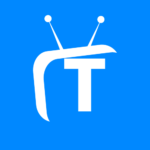What is the best way to transfer WhatsApp from Android to iPhone? Check out the details of WhatsApp data transfer…
WhatsApp is an important part of our daily routine, as it helps us communicate with our friends, family, and colleagues. Yes, WhatsApp is usually used for both business as well as personal communications.
When you are moving from Android to iPhone, how can you transfer data to the new phone? Currently, WhatsApp backup doesn’t support OS-based data transfer. For this reason, in this article, we have discussed how to whatsapp android to iphone.
Solutions To Transfer WhatsApp From Android To iPhone
The first solution for transfer whatsapp from android to iphone is sending your chats via email. When you have to move WhatsApp from Android to iPhone, this is the only solution that WhatsApp offers. For other methods, we need to use a tool, which we have discussed next.
First, let’s see how you can email your chats in a doc format to your email ID:
- On your WhatsApp, go to Chatsfrom Settings.
- Under the Chat History, find Export Chats.
- Now, you need to select the specific chat that you need to export using email.
- Provide your email ID and send chats to email.
- This way you need to separately select all the chats and send them individually to your email.
- On your email ID, open the email and you will see a document containing chats.
Another method is to Export Chats to your Google Drive. For this transfer of WhatsApp messages from Android to iPhone using Google Drive, you only need to select your drive in place of email in the above steps.
Using MobileTrans – WhatsApp Transfer To Migrate WhatsApp From Android to iPhone
MobileTrans – WhatsApp Transfer is a user-friendly, simple solution to transfer WhatsApp messages from Android to iPhone. It provides direct transfer of data from Android to iPhone or vice versa. Understand how:
- Transfer WhatsApp chats from Android to iPhone in a secure and hassle-free manner.
- Restore WhatsApp from Android to iPhone without deleting data in your old phone.
- Simply connect your phones to a computer, and move data between any operating system.
- Support many Android devices and iPhone OS versions, including iPhone, iPod, and iPad.
Here are the steps to take WhatsApp backup from Android to iPhone:
Step 1: Launch MobileTrans – WhatsApp Transfer
Download MobileTrans on your laptop. Under the Phone to Phone module, find WhatsApp Transfer and click on it.
Step 2: Select Transfer To WhatsApp
Here, you will find various apps, including WhatsApp Business. Click on WhatsApp Transfer and wait.
The app will automatically show both your devices on the screen. If the source to destination is not correct, you need to click on Flip and choose the right option.
Step 3: Transfer WhatsApp Android to iOS
After this, simply Start the process and wait. This will take some time depending on the messages and data you have on your WhatsApp. You can also select erasing the data of your old device to recover your chats in the new phone easily.
Direct WhatsApp Android To iPhone Transfer
How to transfer WhatsApp from Android to iPhone in a hassle-free direct manner?
Another simple method is to use Samsung’s new WhatsApp to transfer from iPhone to Android. In this case, Samsung Z Fold 3 and Z Flip 3 support this transfer. If you are an iPhone user, you can visit your Settings and Export to Android. But, this will be possible for the above two phones or later versions of Samsung phones only.
With this method, you may experience some drawbacks:
- You can’t transfer data from Android to iPhone, which is the main purpose here. Therefore, it doesn’t work to transfer WhatsApp from Android to iPhone free.
- You can only restore WhatsApp to Samsung phones, just these two or flip phone categories. We are not sure of future launches.
Benefits Of Using MobileTrans
How can you move WhatsApp messages from Android to iPhone?
MobileTrans – WhatsApp Transfer is the best solution on the list for this purpose. It allows recovering your chats to the new iPhone 13 without hassle.
Check some benefits of restoring WhatsApp from Android to iPhone using MobileTrans:
- MobileTrans is user-friendly. Even without the steps explained above, you can easily move from one step to another.
- The app allows moving data between any device. Hence, you don’t need to check which version of the phone you have.
- Moving data with MobileTrans is secure. The app doesn’t store your WhatsApp chats on its server.
Conclusion
How should you move WhatsApp data from Android to iPhone?
We have answered this question in multiple ways throughout the article. You need to explore the option that seems most feasible for your situation and use it to restore WhatsApp from Android to iPhone. The best method for WhatsApp Android to iOS transfer is MobileTrans. Check more about the tool on our website.