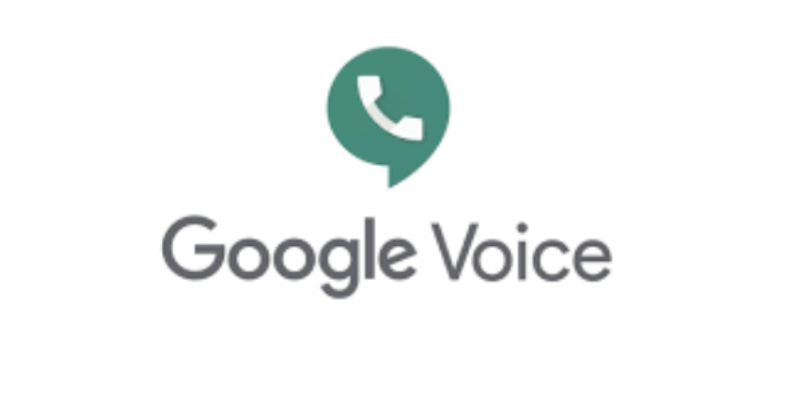To maintain communication with your work partners, it’s very important to have a trusted and convenient place for professional communication. Google Voice is one of the apps you’d want to have on your device. But do you know how to set up an account? Today we’ll talk about the ways to open a Google Voice account on your device.
What Is Google Voice?
Google Voice is basically a phone service. It’s a free, cloud-based phone service which is accessible through computers and mobile devices. It provides users with a US-based phone number. With this number, users can send text messages and receive voicemails through the Internet. It’s free for personal use which allows unlimited texts and calls to any number in Canada or the United States and affordable international calling.
Features like call blocking, automatic routing, call forwarding, and the ability to assign unique voicemail greetings to callers and contacts is also available in this service.
How To Set Up An Account?
By following very few steps, you’d be able to open a Google Voice account. We’d try to mention and describe every step below!
Sign Up for a Google Account
The first step is signing up for a Google account. If you already have an existing google account, you can skip that part. But if you don’t, you’ll have to click “Create Account” on the sign-in page of Google Account.
You will need to choose what kind of account you want to create. You’re going to have to choose from 2 options. “For Myself” and “To Manage My Business.”
Now, if you want to use the Google Voice services for free, select “For Myself.” The other option, “Manage My Business,” includes paid plans. You can then select an option from the choices- iOS, Android, or Web.
If you pick iOS or Android, Google sends you to the app download page if you don’t have the app installed already.
You can use an existing email address for personal accounts. By clicking “Use My Current Email Address Instead,” you can proceed. Then, you’ll need to verify your email account. You can create a new account by typing your first and last name into the boxes. And then you have to select a username.
If you’re going to use your email address for business purposes, how about creating a professional username?
Next, select a password. Remember to make a strong password. Once you’re done with the form, click “Next.”
This next section is for your security. It’s optional but you should take it to keep your account safe. You can enter another phone number or email address to recover your account when necessary. Once that’s complete, tap “Next.”
If you don’t have the Google Voice app installed on your device, download it from the Google Play Store and install the app first.
The app may ask you to sign in to your Google account. Sign in and proceed.
If you want to use the paid plan, then choose “For Business.” This option will take you to the Google Voice product page. You can choose from three monthly plans. These plans can range from $10 to $30 per month. All those plans comes with a service level agreement (SLA) and voicemail transcription. It’s important to let you know that, Google Voice for Business is only available for Google Workspace customers. So you’ll need to sign up for a Google Workspace account first. A Google Workspace account ranges from $6 to $18 per month.
Suggested Reads: How Much Should You Be Spending on Mobile App Development
On the Google Voice app, tap Search to select a phone number. You can select the number you want to use and your contacts to see when you call them. You can search by city or area code. That’ll make it easier.
Tap Select to choose your number and then tap Next to confirm that phone number.
Google Voice will confirm the number you chose. Then tap Accept Number.
You will be asked to add a phone number so they can send you the code. Did you add a phone number while creating your Google account? If you haven’t then do so and click Send Code.
You’ll be asked for permission from Google Voice to access your contacts. Tap Allow.
A list of your contacts will pop up on your screen.
Now, you’re ready to use your new Google Voice phone number.
After you’ve downloaded your app and set up an account, you can start sending and receiving calls or text messages using your new Google Voice number.
You can also use a browser to make and receive calls if you want to use the service on the web. Chrome Browser, Microsoft Edge, Mozilla Firefox, and Safari are good browsers to use the services.
If you think it is a time-consuming task, you can take a service online that provides PVA services.