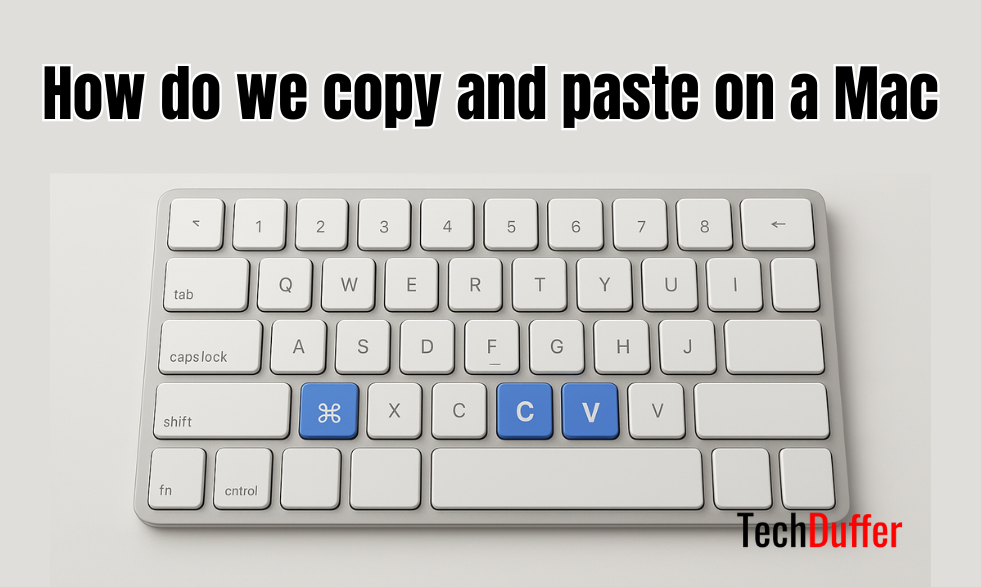Copy and paste are among the most basic functions we do on any computer, and Mac users often wonder the best ways to master these tasks.
If you have ever asked yourself, “How do we copy and paste on a Mac?” then you are in the right place. Whether you are working with lessons, pictures, or files, efficiently copy and knowing the top methods can save you a lot of time and effort.
In this article, we will talk about seven of the best ways to copy and paste on Mac, as well as share tips to promote your productivity.
And once you’ve got these techniques down, you’ll never find yourself fiddling around trying to copy something.
Various Types of Objects You Can Copy and Paste on Mac
Your Mac clipboard is not limited to text. It is a holding area for a wide variety of data types that enables smooth cooperation between multiple applications and jobs. You can copy and paste with ease:
- Text: From a single character or word to a whole paragraph or page of a document. This is the most typical application, ideal for writing emails, coding, or composing reports.
- Images: Drag images from your library, graphics from a website, icons from a folder, or even a recently taken screenshot. Paste them straight into documents, image editors, or messages.
- Files and Folders: It is a staple of file management. You can copy a doc, a video file, an application, or even a whole directory packed with hundreds of files and insert it into a new destination. This makes an exact replica.
- URLs and Hyperlinks: Quickly copy a web URL from your browser address bar or a clickable link within a file to share or save for later.
- Specialized Data: Some professional programs enable you to copy distinct things, such as a layer in Photoshop, an equation in a cell of Numbers, or an event in your Calendar, and paste them somewhere else, usually keeping their special characteristics.
How Do We Copy and Paste on a Mac? Learn 7 Best Methods
Here’s the ultimate list of ways to copy and paste on macOS—from beginner-friendly options to power-user techniques.
- Keyboard Shortcuts: Command (⌘) + C to copy, Command (⌘) + V to paste.
- Edit Menu in the Menu Bar: Edit > Copy, Edit > Paste.
- Right-Click (Context Menu): Right-click selected item > Copy/Paste.
- Trackpad Two-Finger Tap: Tap with two fingers to open the context menu.
- Paste and Match Style: Option + Shift + Command + V for clean formatting.
- Drag-and-Drop for Files/Folders: A visual way to move or duplicate.
- Advanced Hidden Function: Option + Command + V for cut-and-move.
Step-by-Step Guide to All 7 Methods
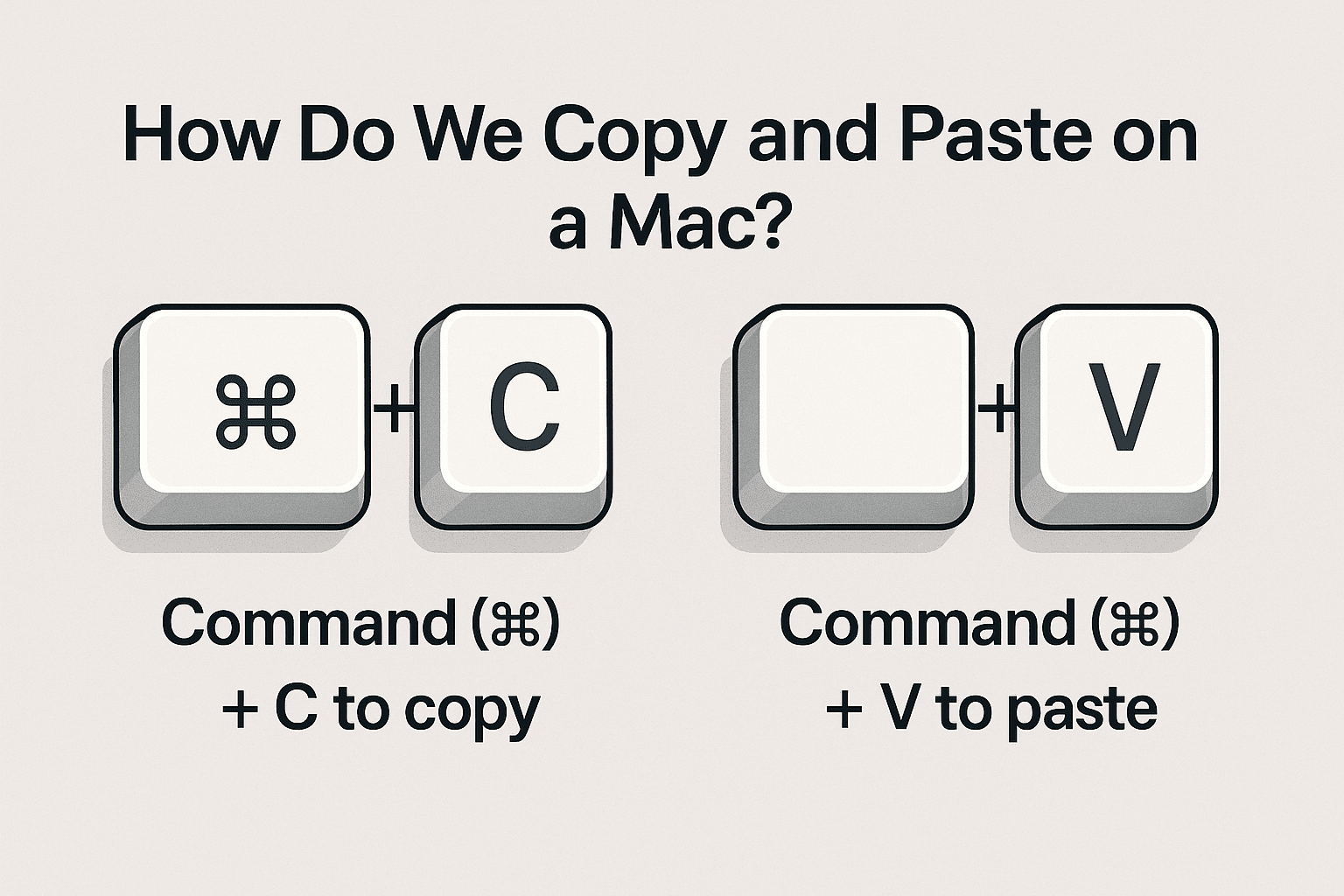
1. Using Keyboard Shortcuts
- Copy: Highlight your content → press Command (⌘) + C.
- Paste: Place your cursor where you want to put it → press Command (⌘) + V.
- Where it Works: Works in nearly all macOS applications—Safari, Finder, Word, Photoshop, etc.
Pro Tip: Use with Command (⌘) + Z to undo if you paste in the wrong place.
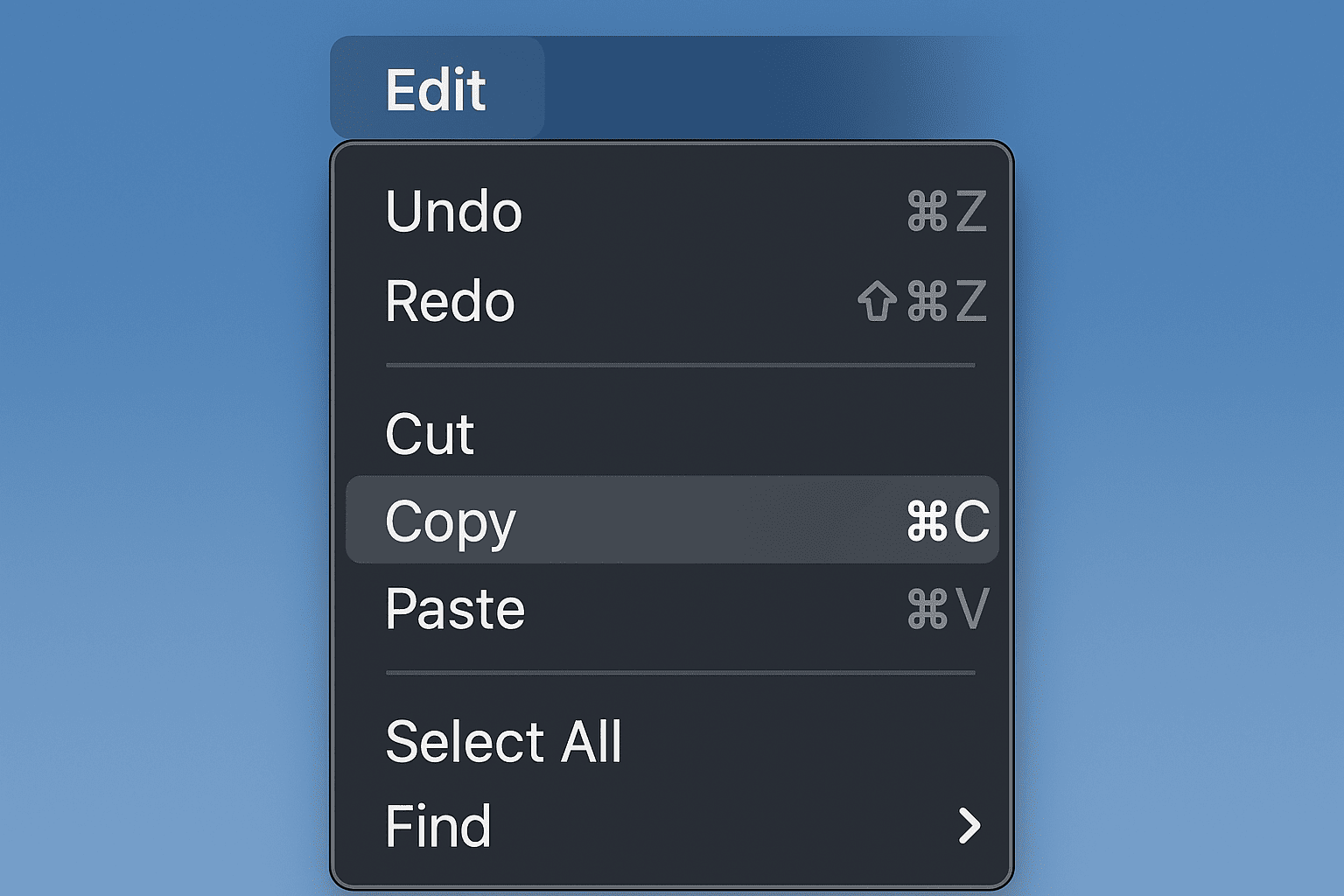
2. Utilizing the Edit Menu from the Menu Bar
- Click Edit on the top of the menu bar in any application.
- Choose Copy or Paste from the drop-down.
- Best For: Newbies, touchscreen Mac configurations, or when a physical keyboard is not available.
Pro Tip: In certain professional software such as Final Cut Pro, “Paste” might have specialized variations (e.g., Paste Attributes).
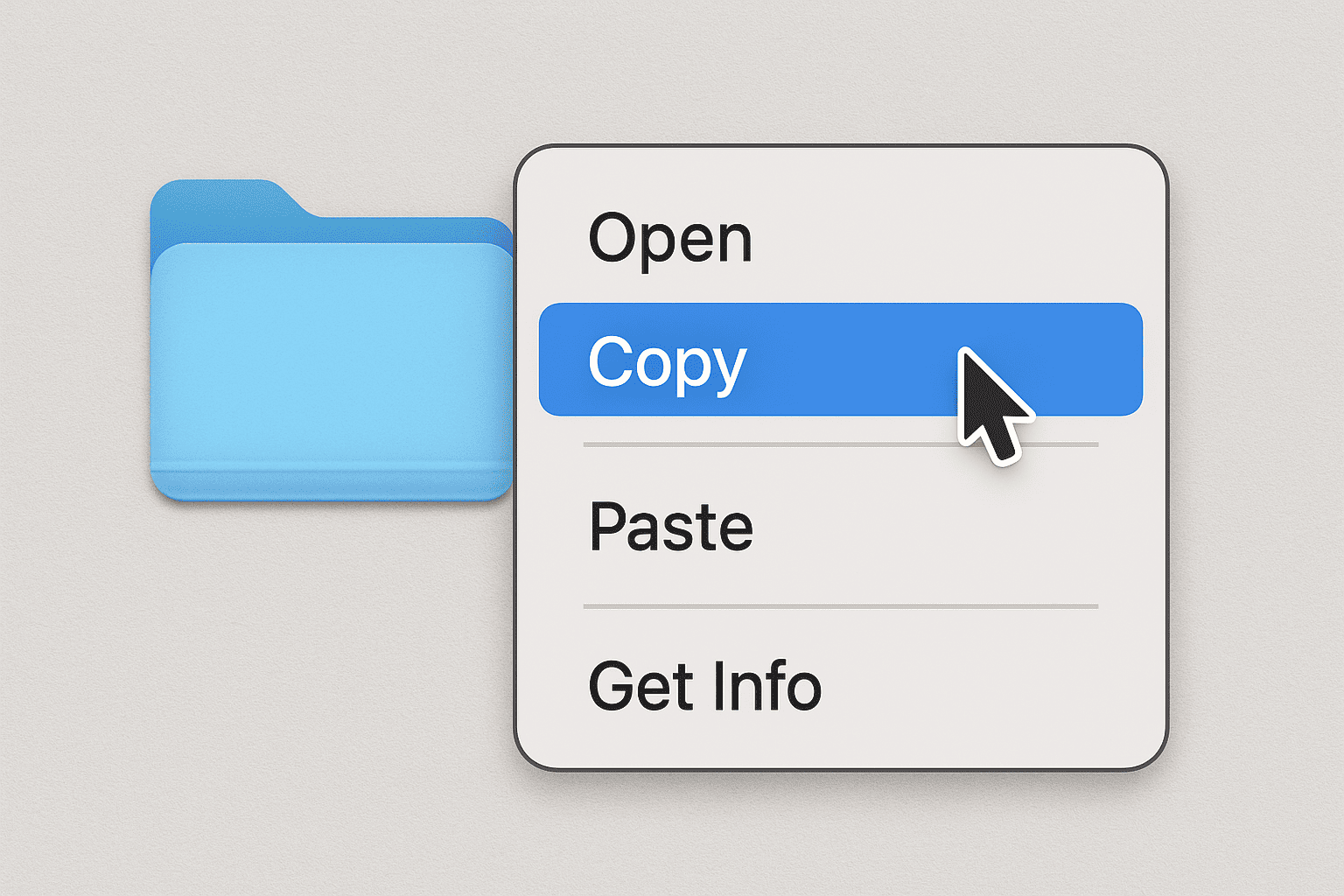
3. Utilizing Right-Click (Context Menu)
- Select your text, image, or file.
- Right-click (Control + Click if using a single-button mouse).
- Choose Copy. Navigate to the desired location, right-click, and choose Paste.
When to Use: Perfect for working with files in Finder or text in Pages without memorizing shortcuts.
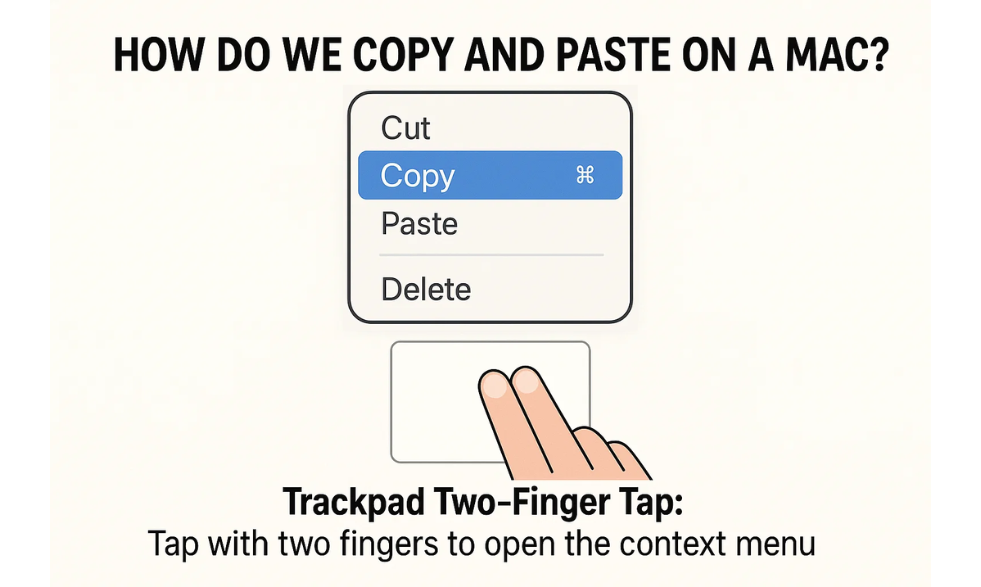
4. Using Trackpad with Two Fingers
- Highlight the content.
- Tap with two fingers on your trackpad to bring up the context menu.
- Select Copy or Paste.
MacBook Hack: If two-finger tap is not working, go to System Settings > Trackpad > Secondary Click and enable it.
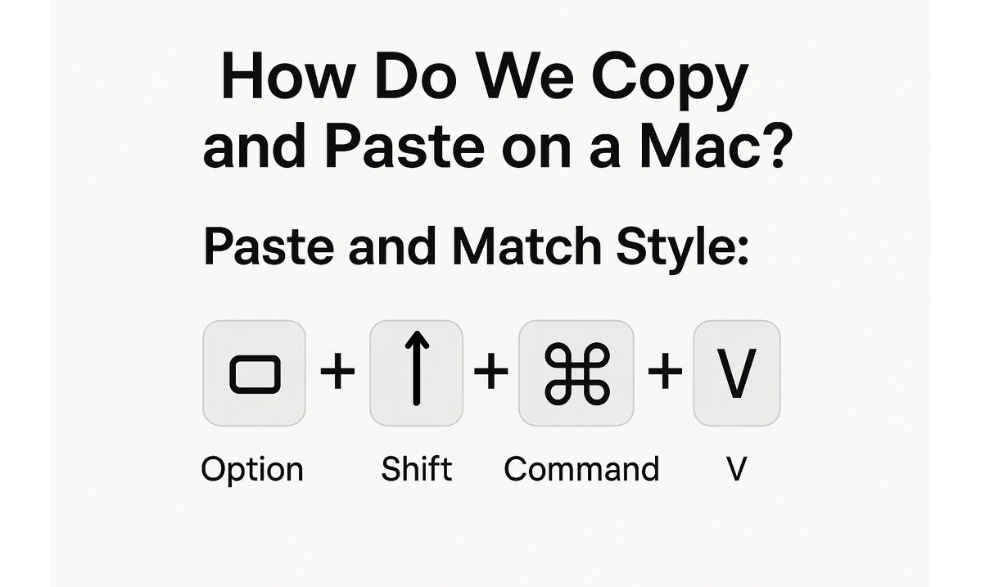
5. Paste and Match Style
- Copy your text as usual with Command (⌘) + C.
- Go to your document.
- Paste text in the same format as the target document using Option + Shift + Command + V.
Why It Matters: Prevents mismatched fonts, colors, and sizes from ruining your document’s appearance.
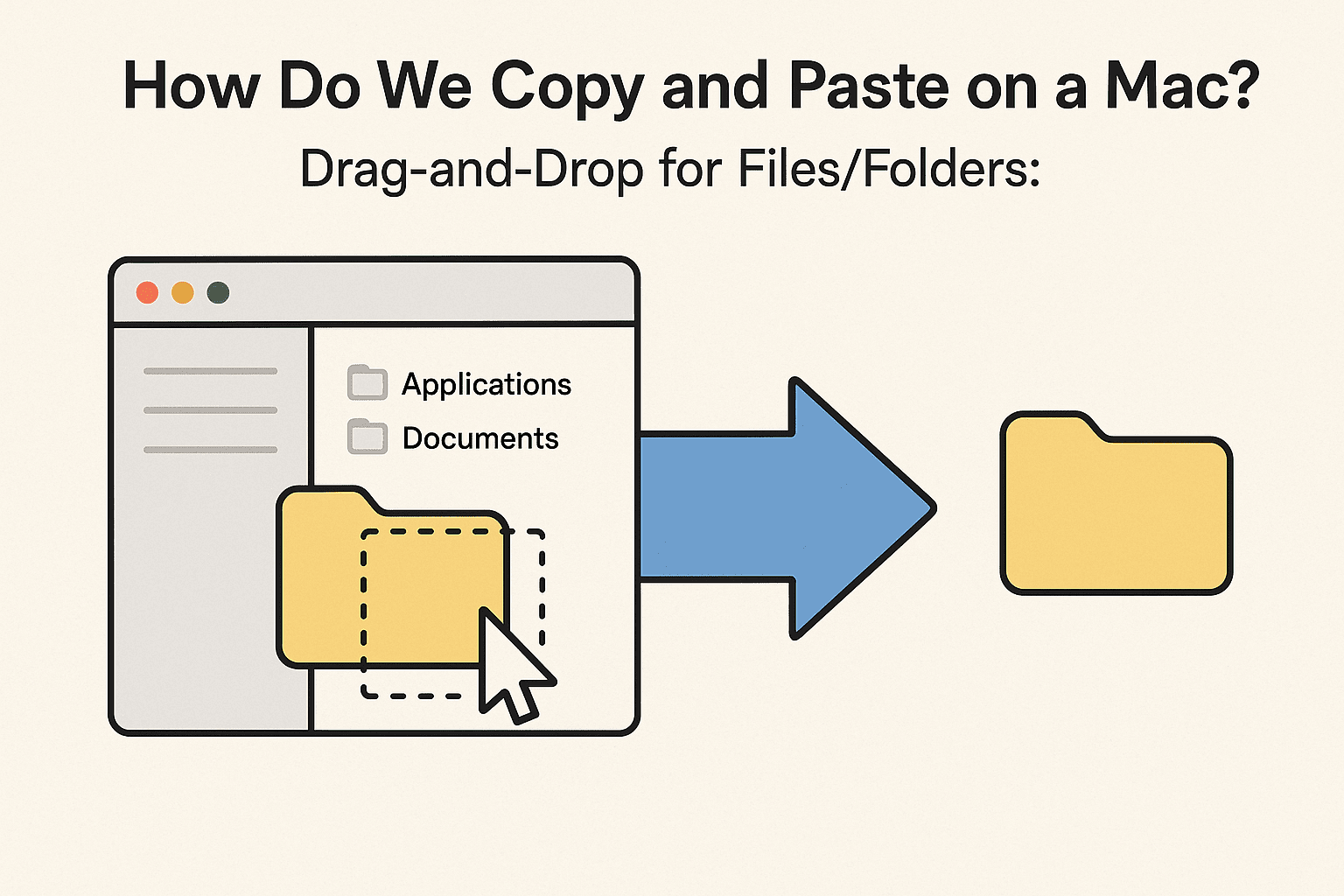
6. Drag-and-Drop for Files/Folders
- Choose the file or folder in Finder.
- Drag it to the new location.
- Hold Option while dragging to make a copy rather than move it.
Efficiency Tip: Good to use when tidying up files between external drives and your Mac.
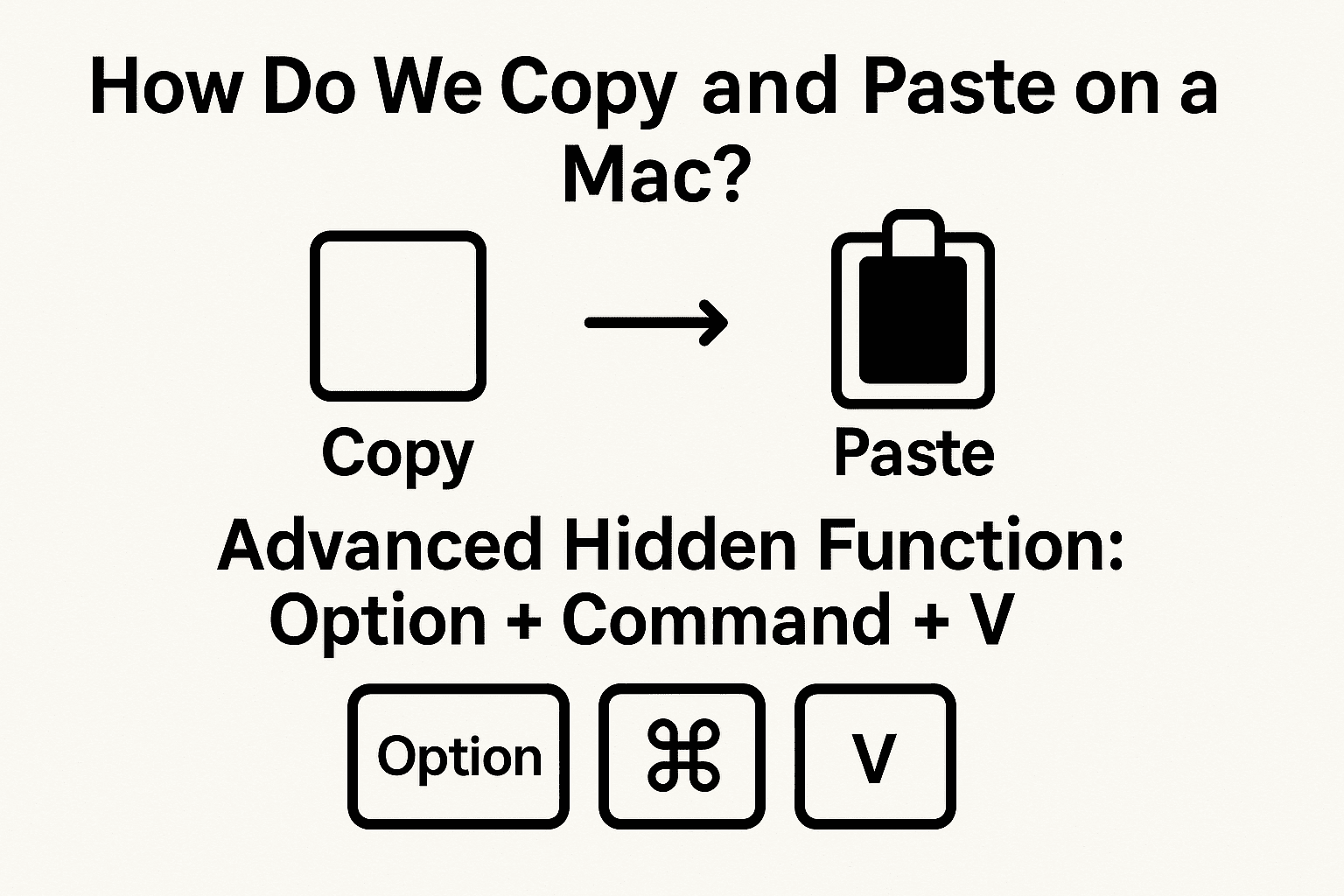
7. Advanced Hidden Functions (Cut and Move)
- Choose your file or folder and press Command (⌘) + C.
- Navigate to the new location.
- Press Option + Command + V to cut (move) the file rather than copying it.
Why Pros Love It: Maintains your storage tidy and prevents unintentional duplicates.
Best Practices for Utilizing Copy and Paste Effectively
- Master Shortcuts Early: Develop muscle memory to work more quickly.
- Utilize Paste and Match Style: Maintains documents uniform and professional.
- Manage Clipboard History: Employ apps like Paste, Clipy, or CopyClip.
- Utilize Universal Clipboard: Copy on your iPhone and paste on your Mac (needs same Apple ID & Wi-Fi/Bluetooth on).
- Watch Out for Data Privacy: Do not paste sensitive passwords to clipboard managers if they are not encrypted.
Advanced Tips & Tricks for Power Users
- Clipboard Managers: Hold dozens of past clipboard items and search them.
- Multiple Copy Items: You can paste from a list of previous copied items using apps like Alfred.
- Automations: Use Shortcuts app or Keyboard Maestro to automate copy-paste tasks that you do repeatedly.
- Pasting into Terminal: Be cautious with Command (⌘) + V; commands are run immediately.
Troubleshooting Copy and Paste on macOS
If copy-paste does not work:
- Restart the impacted application.
- Reboot your Mac to remove temporary glitches.
- Check in another app to eliminate app-specific limits.
- Reset the macOS clipboard in case of persistent problems via Terminal: killall pboard
This will restarts the clipboard process.
FAQs
- Can I copy and paste between a Mac and an iPhone?
- If Universal Clipboard is turned on, you can paste on one Apple device and copy on another in an instant.
- How do I paste without formatting?
- Press Option + Shift + Command + V to copy in the destination’s style.
- Why won’t my Mac allow me to copy and paste files?
- Certain system directories that are locked and protected can’t be copied without admin privileges.
- Can I copy multiple items at once?
- Not natively. Consider third-party clipboard managers like Paste, CopyClip, or Alfred for storing multiple copied items.
- How do I copy a file instead of moving it?
- Use Option + Command + V after copying—it pastes and copies the file.
Final Thoughts
Knowing how to copy and paste on Mac is one of the small yet important skills that provide large-scale productivity payment. From standard shortcuts to advanced hidden tasks, now you have seven different methods at your disposal.
Whether you are drafting a report, managing a large file system, or designing a presentation, the right method will save you click, keystrokes and of course—time.
Interested in Tech? Click below for more: