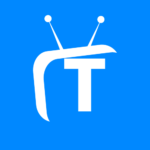If you are looking for a way to optimize your home network and extend it to hard-to-reach places, then it is recommended that you perform Netgear AC750 setup. Setting up the AC750 wireless router in your house will give you an extended WiFi speed of up to 300+433 Mbps. If you are wondering how to install a Netgear AC750 wireless router, walk through this post. Here, you will learn about two different ways through which you can set up your device:
-
Via routerlogin.net or routerlogin.com
-
Using the Netgear Nighthawk application
Steps to Perform Netgear AC750 Setup Via Routerlogin.net
Follow the below-given instructions to set up your Netgear AC750 router via routerlogin.net:
-
First of all, place your wireless router in the same room as that of the modem.
-
Plug the router into the wall outlet and turn it on.
-
Once the power LED turns green, connect your router to the existing modem.
-
You can connect your devices using either an Ethernet cable or a wireless source.
-
Next, switch on your computer and launch an internet browser on it.
-
Type routerlogin.net in the address bar of your web browser and hit Enter.
-
The Netgear router login page will prompt you to enter the default admin details.
-
So, refer to the user manual and fill in the default login credentials in the given fields.
-
Click on the Log In button and follow the on-screen instructions displayed on the Netgear Genie smart setup wizard.
In this manner, you’ll easily be able to perform Netgear AC750 setup via routerlogin.net.
Note: If routerlogin.net is not working for you, use the 192.168.1.1 default IP address to log into your Netgear wireless router.
Steps to Perform Netgear AC750 Setup Using Nighthawk App
Another way to configure the Netgear AC750 router is using the Netgear Nighthawk app. Go through the instructions mentioned below to install your wireless router via the app:
-
Before you start, ensure that your AC750 router and modem are well connected.
-
Once assured, switch on your phone and download the Netgear Nighthawk app.
-
If you are using an Android, go to the Google Play Store to download the app.
-
And, in case you are using an iOS device, then go to the Apple App Store to do the same.
-
Create a Netgear account by filling in your username, password, and email address.
-
Press Enter.
-
Log into your Netgear AC750 router using the default admin details and hit Log In.
-
Walkthrough the on-screen prompts mentioned on the Netgear Genie dashboard.
And, that’s it! In this way, you’ll be able to perform Netgear AC750 setup using the Nighthawk app. On the off chance, if you come across any issues while trying to install your router via the aforementioned methods, then follow these troubleshooting tips:
Troubleshooting Netgear AC750 Setup Issues
-
Make sure that your AC750 wireless router is getting an adequate power supply from the wall socket.
-
If you’ve used an Ethernet cable to connect your devices, ensure that it is not damaged. In case it is, don’t think twice before replacing it with a new one.
-
Ensure that your internet browser is updated before you put it to use.
-
In order to perform Netgear AC750 setup successfully, you need to have a strong internet connection. Therefore, make sure that your device has access to a blazing-fast and seamless internet connection.
-
Do not enter the default web address of your Netgear WiFi router in the search bar of your web browser.
-
If you are trying to set up the router using your mobile device, ensure that it is fully charged.
We hope that the above-mentioned troubleshooting will help you fix whatever issues you were facing while trying to configure the Netgear AC750 router.
The Bottom Line
This was all about how to perform Netgear AC750 setup via routerlogin.net and using the Nighthawk app. Now, you are free to access a super-fast internet connection in every corner of your home without having to worry about a lessened WiFi speed.