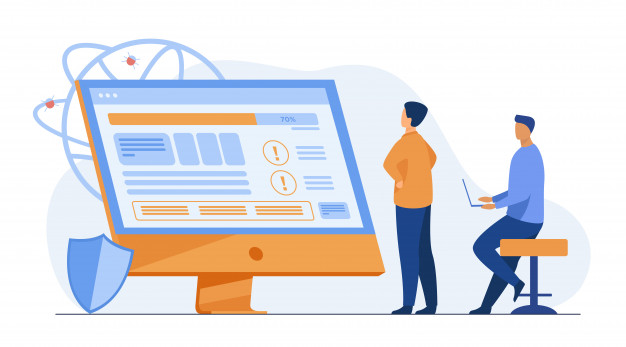Assume you have recently switched to Linux. Initially, you might experience problems installing apps on Linux or have questions.
Most apps are available in tgz file format, and its pretty easy to unpack and install packages through tgz.
One of the main concerns about switching to Ubuntu might be the lack of necessary applications and problems installing them. We have compiled a list of free Ubuntu applications that are suitable for different tasks, so don’t worry.
Chromium
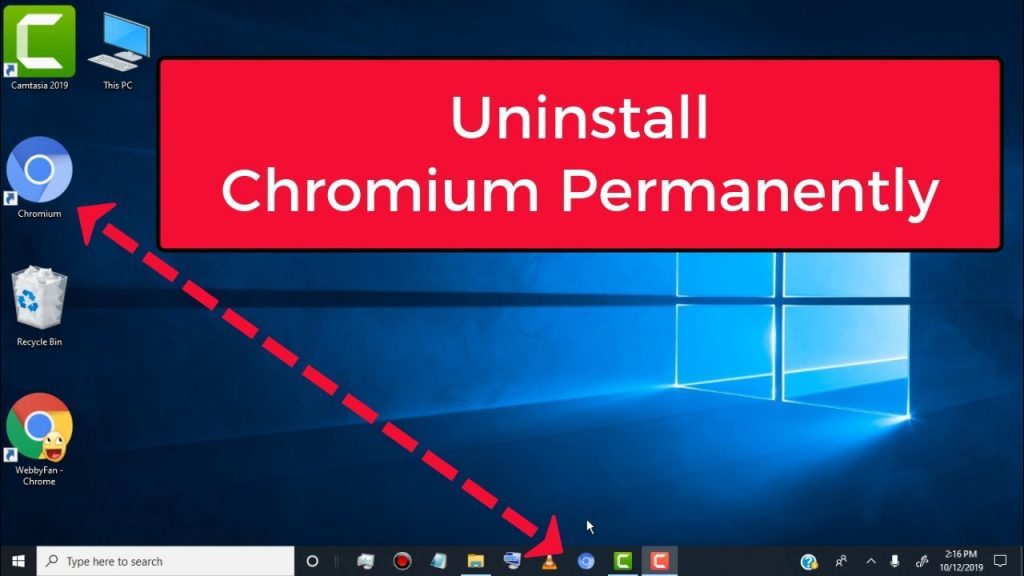
After installing the Linux system, the first thing you need is a browser. Ubuntu comes with Firefox installed by default, but not everyone likes it. Therefore, you can install Google Chrome.
Install Chromium:
sudo apt install chromium-browser
Stacer

Every operating system accumulates unnecessary files. To ensure that the system works smoothly, getting rid of this garbage in time is important.
You need Stacer, a system optimizer with a beautiful interface. You can install the Ubuntu app using the following commands:
sudo add-apt-repository ppa:oguzhaninan/stacer -y
sudo apt-get update
sudo apt-get install stacer -y
GIMP
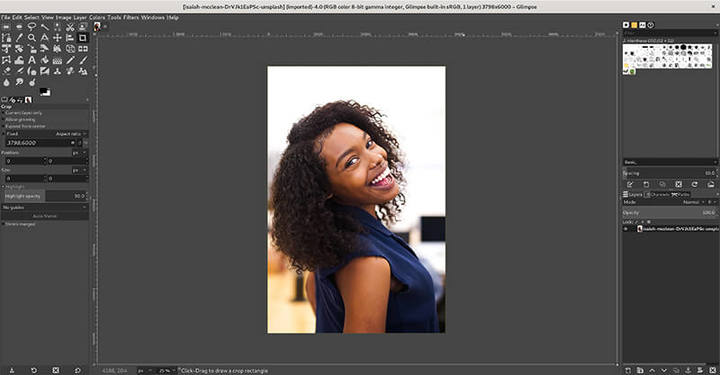
GIMP is an excellent example of free and open source software. GIMP is suitable for graphic design, illustration, and photo editing.
It can be downloaded from the official website or installed manually from the Terminal.
sudo apt install gimp
OpenShot

OpenShot is one of the best open-source video editors. To install, run the command:
sudo apt install openshot-qt
Shotcut
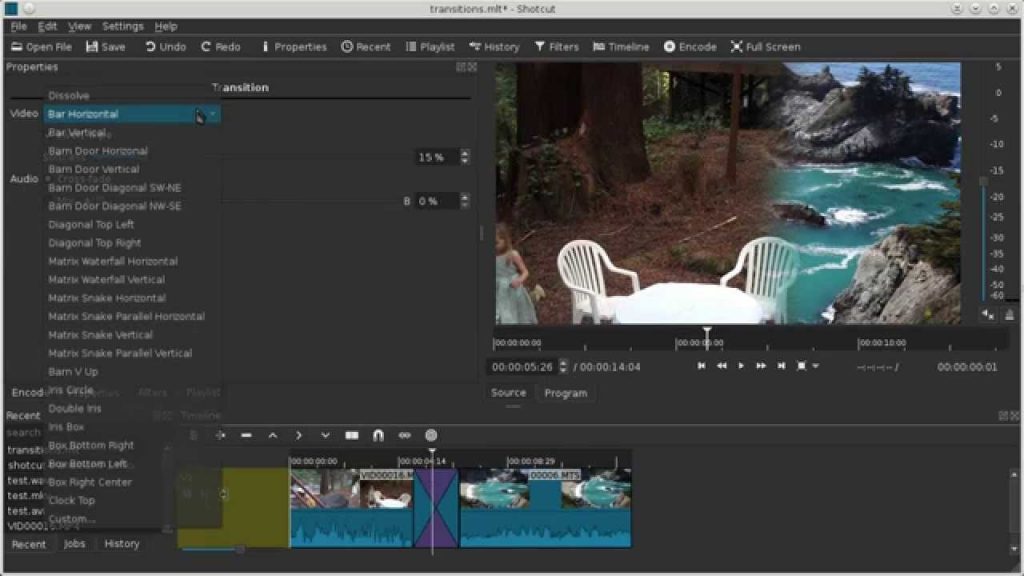
Another video editor is Shotcut. It supports a wide range of multimedia formats and resolutions up to 4K. You can install Shotcut in Ubuntu by running following command:
sudo apt install snapd snapd-xdg-open
sudo snap install shotcut –classic
Spotify
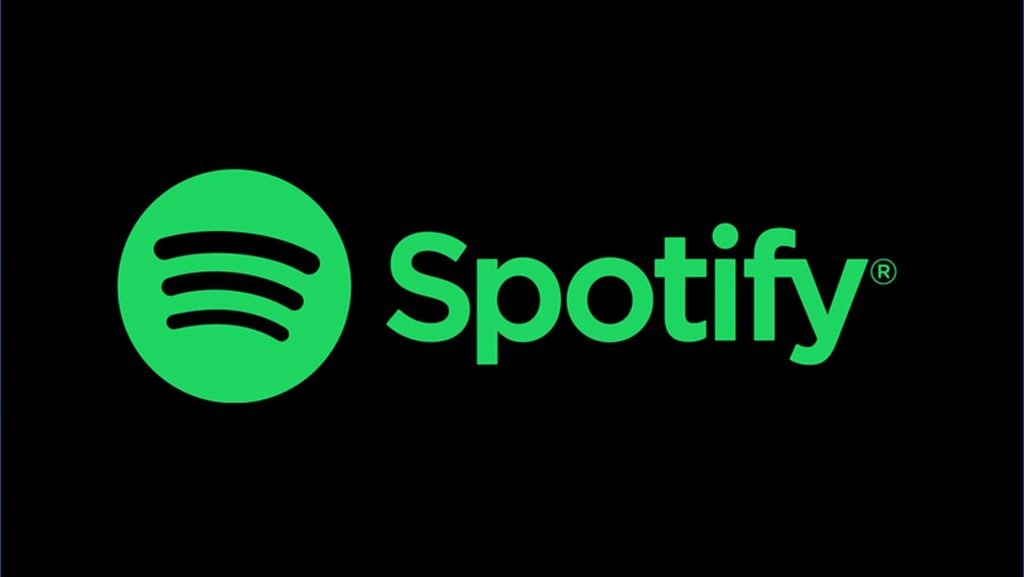
Spotify’s Linux app allows you to listen to music without having to use a web browser. You can install it through the Ubuntu Software Center or by running the following command in the terminal. :
snap install spotify
Unity Tweak Tool
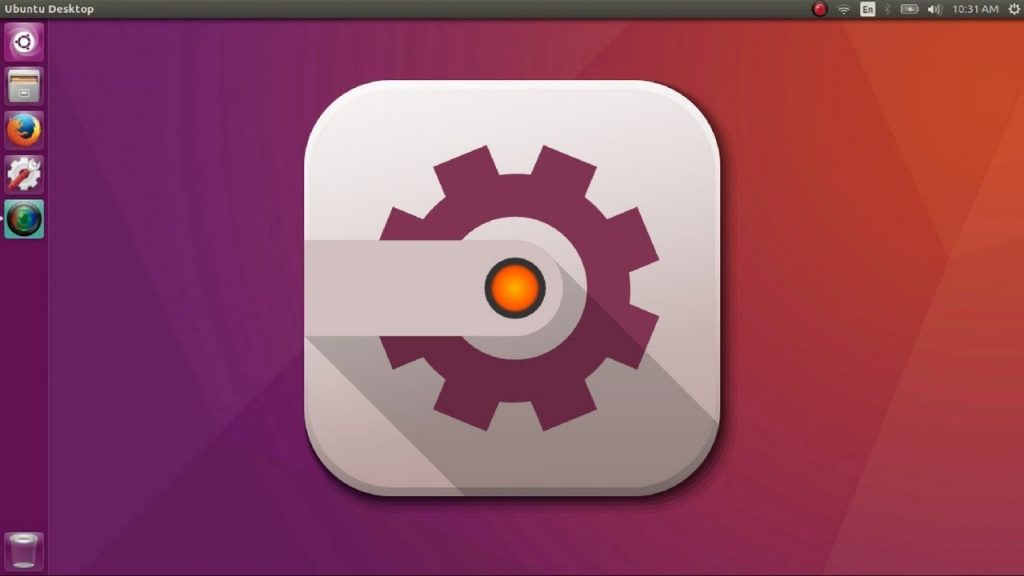
The “Swiss knife for the desktop” or an application for customizing Ubuntu’s appearance. By means of the utility, you can set windows’ behaviour, or set your favourite icons, or customize the panel with applications. Make your desktop comfortable and beautiful:
sudo apt install unity-tweak-tool
VLC

Ubuntu’s universal media player is the VLC media player, which plays most audio and video formats. VLC can also record microphone sounds, video camera images, screen recordings, and playback videos and audio over the Internet. Download VLC via the terminal:
sudo apt install vlc
You can also install it as a snap package:
snap install vlc
Double Commander
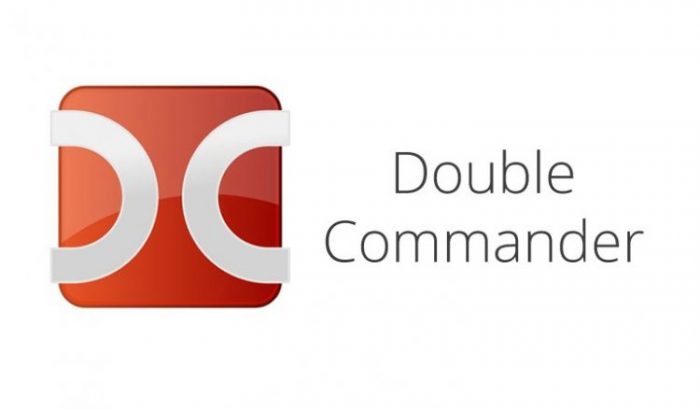
It is an excellent alternative to Total Commander for Windows.
Among the many files that Double Commander supports are FTP, WebDAV, Samba, SSHFS, and many more. Plugins can also be installed externally to extend functionality as needed. Download:
sudo apt install doublecmd-qt
Timeshift

A similar tool to the Windows System Restore function. Thanks to Timeshift, you can create snapshots of your system and use them to restore your PC. Install:
sudo add-apt-repository -y ppa:teejee2008/timeshift
sudo apt-get update
sudo apt-get install timeshift
Atom

This is a developer text editor. Multiple documents can be opened, grouped into tabs, and syntax highlighting can be enabled.
PyCharm is another IDE for Python, that you can install to speedup your coding. Run the following command to install through terminal:
sudo apt-add-repository ppa:webupd8team/atom
sudo apt update
sudo apt install atom
Simplenote
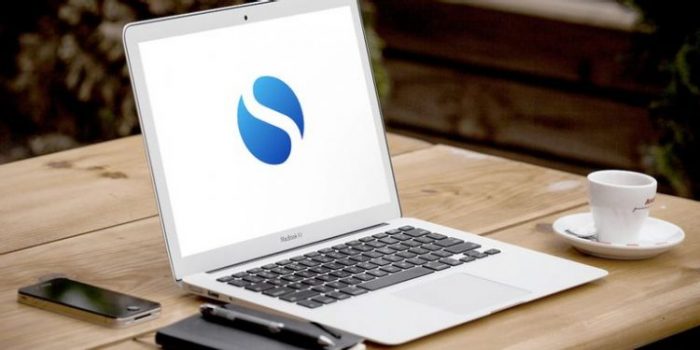
If you need to take notes, install Simplenote. Notes can only contain text and images. Tags can be used for quick search, and history can be viewed. Share your notes with your friends, share them, and edit them together.
sudo gdebi simplenote-1.0.2.deb
Shutter

Super useful app for screenshots. With Shutter, you can take screenshots of web pages or several open windows at once, as well as take photos of the entire screen and a specific area of it. Commands to install it on your Ubuntu:
sudo add-apt-repository ppa:shutter/ppa
sudo apt-get update
sudo apt-get install shutter
TeamViewer
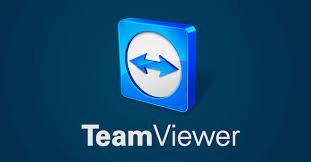
TeamViewer allows you to remotely manage computers through a special server. In order to access the desktop of your computer, you will need the machine ID and password.
$ sudo gdebi teamviewer_linux.deb
Using Linux is not as difficult as it may seem. Now if you know what application you want to install, you can easily use the terminal and run the commands to install that app.