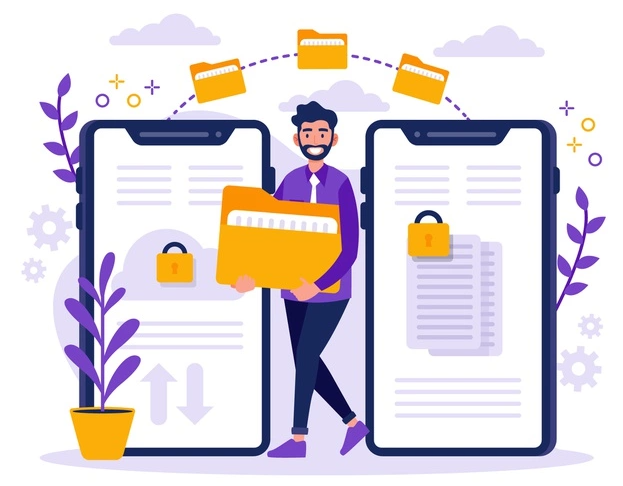If you switch from your old device to another, it is essential to transfer all data and contacts. It is often a lot of hassle to transfer your data. But with Dr. Fone, your eternal search to know how to transfer contacts from iPhone to Android will be over.
Keep scrolling to know tricks about data transfer that will make the process fast and hassle-free. Dr.Fone-Phone Transfer can also be used to transfer data from iPhone to Android. Look below to get stepwise instructions for data transfer.
Reasons to Transfer Data From iPhone To Android
You might have important data on your phone that needs to be transferred when switching to a new device. You have to ensure that no data is damaged while making a switch from Android to iPhone or vice versa. Therefore, data transfer is necessary before switching your mobile.
Guidance to Transfer Data From iPhone To Android Using Dr. Fone
The Dr. Fone software for data transfer can support all kinds of data, including images, messages, audio, and videos. The software is also used to transfer contacts from iPhone to Android. Keep an eye on the consecutive steps to successfully perform the tedious task of data transfer.
Step 1
The primary step revolves around launching the Dr. Fone data transfer software on your PC. The PC can be a Windows PC or even a MacBook. After launching the app, you will have to visit the home screen of the software. From the home screen, do not forget to open the module for “Phone Transfer.”
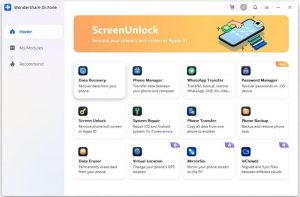
Step 2
The second step is all about connecting the iOS or Android device to the Windows or Mac PC. If you are transferring iPhone data or contacts to an Android device, you need to select iPhone as the source. Android will be the destination.
If you are planning to transfer data from an Android device, the original will be Android to Android. If you select the wrong source and destination by mistake, make use of the Flip button. The Flip button helps in interchanging the position of the source and destination within a few seconds.
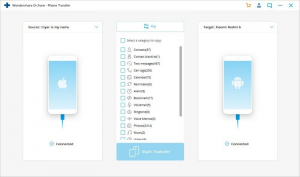
Step 3
In the third step of the transfer procedure, you need to choose the data you want to transfer. As you already know, it is possible to transfer data of all types, including contacts, images, videos, and audio. Suppose you want to Transfer Contacts from an iPhone to an Android device.
You need to choose the category of contacts and begin the transfer. A single click on the “Start Transfer” button will initiate the process.
Step 4
Your patience will be put to the test in this step. You have to wait for a few minutes while the data is getting synced. It might take a couple of minutes and sometimes a little more time. You have nothing else to do apart from waiting at this step.
Do not forget to verify if both the source and destination devices are connected to the system. Both the devices need to stay connected to the PC as long as the transfer is going on.
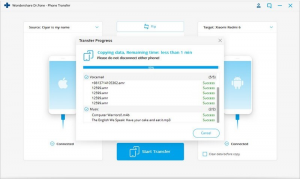
Step 5
After the data transfer process is complete, a message prompt will show up. However, the process does not get over even after the message is shown. The devices need to be safely removed from the PC. A crucial step is to follow after the dialog box that says the data transfer is complete pops up on the screen. It will ensure that the process of data transfer is executed efficiently.
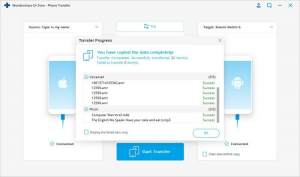
Highlights of Dr.Fone Data Transfer Software
You might be in a dilemma about trying the Dr. Fone Data Transfer software. But after knowing the exclusive features of the app, you will be able to make up your mind.
Fast
It is possible to execute the transfer of data in many ways. For instance, you can use your Google account to export your contacts from one device to another. You can conveniently transfer all your data within a short span using this software. But out of all the available methods, Dr. Fone data transfer is the fastest method.
Easy
The best part about the Dr. Fone data transfer software is its user-friendly interface. You don’t need to possess the advanced technical know-how to use the Dr. Fone data transfer software. You will be required to follow simple instructions to navigate through the software and complete your data transfer process.
Moreover, the software has been quite popular over the years. So, it is pretty reliable to use Dr. Fone for transferring data without much stress.
Wrapping Up
The software has successfully captured the trust of many users all over the world. You can use the app to save time while transferring data. You can also check out Dr. Fone if you want to know how to transfer data from iPhone to Android.